The Options menu allows users to set Client details such as the primary FirstPAGE Server and Login security details.
This feature is available in both the Standard and the Classic Mode.
Click Tools>Options on the menu bar.
The General tab in the Options dialog box displays.
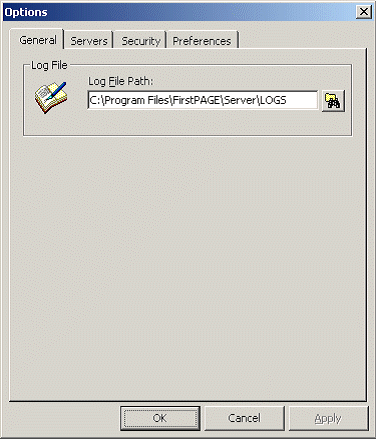
The General tab displays the Log File Path which is the location of the logs on the FirstPAGE Server.
Select the Servers tab
Select the Host, which is your primary FirstPAGE Server.
Select a Port.
The default is 8003.
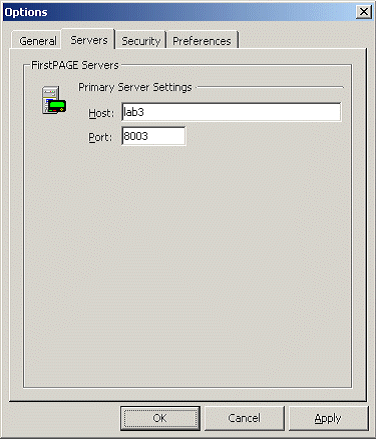
Select the Security tab to set Login details.
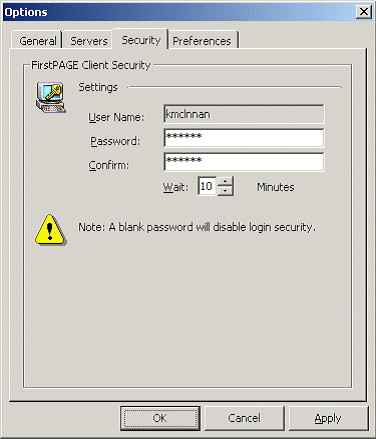
Note: If the system administrator has enabled security in FirstPAGE Administrator, this client security function will be disabled, forcing the user to enter in their system username and password on a valid domain.
The User Name is the name the user has logged onto the machine with.
Enter the Password and Confirm the password that will the user will be required to log in with.
Select the Wait time.
When set, the machine will lock after the given time has expired, requiring the login user name and password.
Select the Preferences tab to set user message defaults and signature details.
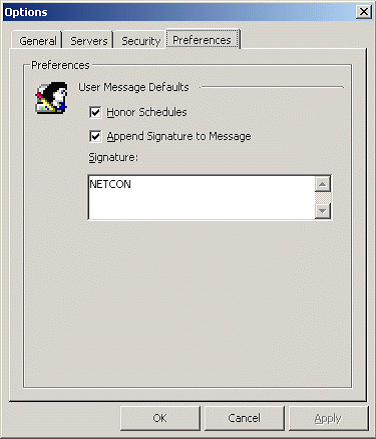
Check Honor Schedules option if you want to have destination schedules honored when sending messages to them.
Check Append Signature to Message if you want to have a signature appended to every message you send (with the exception of messages to numeric users).
Note: You may not be able to change your signature depending on the server settings. Contact your Server Administrator for more information.
![]() Configuring FirstPAGE Client
options.
Configuring FirstPAGE Client
options.