To create a new distribution list:
Click the button on the toolbar.
Select Personal to create a personal distribution list that only you can access from your client.
Note: You can currently only add personal destinations to your distribution list. Public distribution list members may only be viewed and cannot be added to your personal distribution list.
The FirstPAGE User Distribution List dialog box opens.
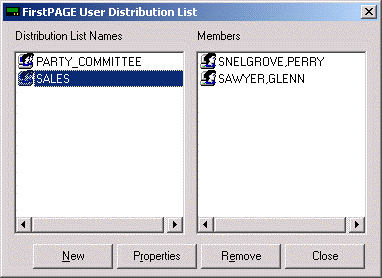
Check the Properties of existing Distribution Lists or remove currently configured distribution lists by clicking the or buttons.
Click the button to create a new distribution list.
The Distribution List Properties dialog box opens.
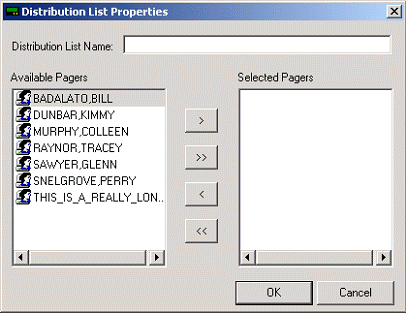
Enter a name for the distribution list in the Distribution List Name: field.
Select a destination in the Available Pagers list.
Click the button to add it to the distribution list.
The Selected Pagers list contains the destination names on the current distribution list. Click the arrow buttons to remove the destinations from the distribution list.
Click to accept the changes and create the distribution list.
![]() Creating a distribution list in
standard or classic mode.
Creating a distribution list in
standard or classic mode.