Click View>Select View Classic Mode on the menu bar.
The FirstPAGE Client Classic Mode screen opens.
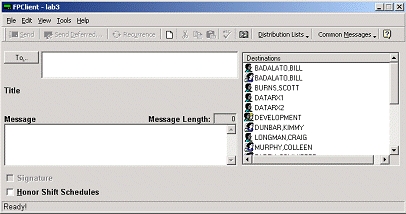
Enter the user name of the recipient in the To: field or select a user from the address book.
Note: You may enter in a destination’s Alias name that has been assigned in FirstPAGE Administrator.e.g. enter alias Bob to page Robert Plant.
See Using the Address Book in Standard or Classic Mode for a complete description on using the address book when sending messages.
Enter the text of the message in the Message box.
Important: Be careful not to press Enter; this will send the message.
Note: The Message Length field provides an automatic count of characters in your message.
Click the Signature checkbox to include a signature with your message.
Click the Honour Schedules checkbox to send the message only to users who are currently available, allowing you to limit mass pages only to those users who are currently working.
Click or press Enter, once the message is complete, to send the page to the user.
![]() Sending a page in standard and classic
mode.
Sending a page in standard and classic
mode.