Select the destination to send a message to then click the button on the toolbar.
Click the button
or click the button ![]() on the toolbar.
on the toolbar.
The Select Names screen opens.
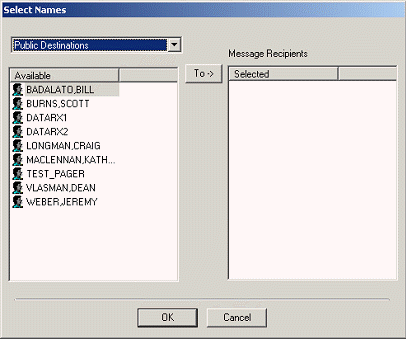
Note: This is the FirstPAGE Client address book.
Select the list you want to use from the drop-down field.
List options are:
![]() Public Destinations
Public Destinations
![]() Personal Destinations
Personal Destinations
![]() Public Distribution Lists
Public Distribution Lists
![]() Personal Distributions Lists.
Personal Distributions Lists.
Public destinations and distribution lists have been added via FirstPAGE Administrator
Personal destinations and distribution lists have been added via FirstPAGE Client and are visible only to that Client user.
Type the first letter of the last name of the user then use the scroll bar to locate the user within the list.
Double-click the user name to select it from the list or click the button.
Click to return to the FirstPAGE Client.
All of the selected destinations will be listed in the field.
Note: You can select multiple users at the same time by holding down the Shift key and clicking names in the list.
![]() Using the address book in
standard or classic mode.
Using the address book in
standard or classic mode.