FirstPAGE Server includes one Administrator license key that allows the addition of a single server. Additional licenses may be purchased that allow multiple servers to be added and maintained from your FirstPAGE Server.
FirstPAGE Server also has a licensing requirement.
Available options include:
|
Scheduling |
Allows the definition of the time periods during which a destination may be sent a message. |
|
Support for phrase filtering |
Allows the definition of words or phrases which are disallowed by the system administrator. |
The Server configuration process includes a Details tab, which defines the connection from the FirstPAGE Administrator to the FirstPAGE Server allowing it to maintain a server, as well as a Settings tab that contains the server’s configuration options that tailor the operation of the server engine.
To configure a FirstPAGE Server:
Right click FirstPAGE Server in the tree view and select New FirstPAGE Server.
You will be prompted to select an ODBC Machine Data Source. If you are configuring the FirstPAGE Administrator supplied with FirstPAGE Server then the installation kit has already created this DSN.
Select FPServer DSN on the Machine Data Source tab and click .
By default there is no user name and password required for this DSN.
Note: Servers can also be added via a Wizard that can be launched using File, New.
If you are using an upgraded FirstPAGE Administrator license key that supports multiple servers, the DSN entered here must be created by hand and associated with the FPServer.MDB file for the remote server to be maintained.
Share the remote servers FirstPAGE\Server directory structure and configure the DSN to use the file: \\remoteservername\fpsshare\data\fpserver.MDB.
The FirstPAGE Pager Administrator dialog box opens.
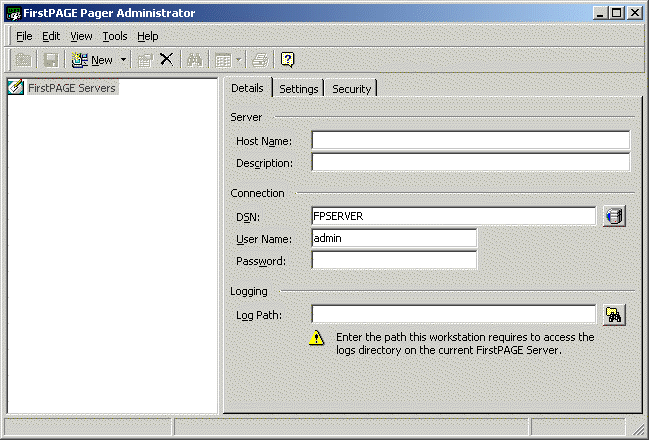
On the Details tab, enter the Server Host Name and Description. The Host Name must be a TCP/IP resolvable name that can be reached from the Administrator workstation. The description field can be any text field the administrator wishes to refer to the server as.
Enter the Log Path required to access the logs directory on the current FirstPAGE Server.
In most cases, if the server is locally installed this path will be a drive letter based directory specification (e.g. C:\Program Files\FirstPAGE\Server\Logs\). If the server being managed is not the local server then this path will most likely be a UNC path (\\server\share\directory\), which provides access to the remote servers log directory. (e.g. \\pagingserver1\fpserver\logs\).
After completing the details tab, click on the Settings tab to configure the server options. If the server has never been configured before then the contents of the Settings tab will be defaults, if the server is already configured and operational then these fields will be filled with the current servers settings.
Below is the default Settings tab form:
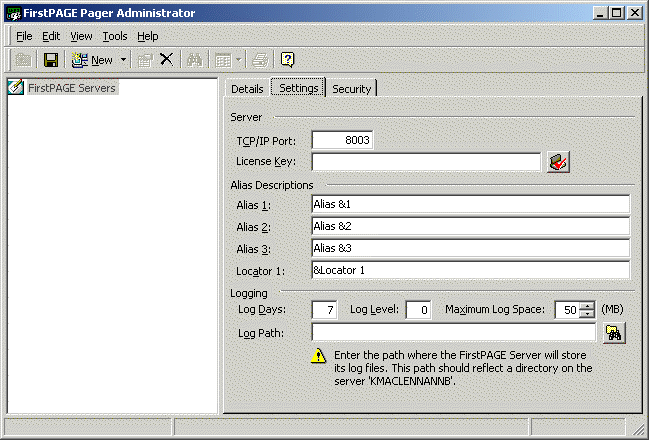
Enter a TCP/IP Port.
The default is 8003.
Enter in the License Key that may include additional options for scheduling and phrasing, if purchased. The following is the license key format:
KKKKKKKKKKKKKKKK00000EVVPPP
|
K |
Key Information |
|
O |
Option Information |
|
E |
Edition Information |
|
V |
Major Version Information |
|
P |
Product Information |
Alias Descriptions consist of three alternate names and one locator name for the Destination and can be customized by editing the text preceding and following the & symbol. The & symbol serves as a shortcut key and can be place anywhere in the Alias descriptions.
The Locator 1 field is the label for a field value that can be used to indicate the normal geographical location of a destination.
Enter the number of days in the Log Days field that the log file will be kept before being purged.
The default is 7 days.
The Log Level field is for use at the request of NETCON. In the event of any problems with the Gateway, NETCON may request additional levels of logging to assist in problem solving.
To prevent the log files from consuming too much drive space, you can specify how much space to allot to the log file in the Maximum Log Space field. Default is 50 MB.
The Log Path field is a path specification, local to the actual FirstPAGE Server, which contains the directory where the FirstPAGE Server will store its log files.
Select the Security tab to configure the desired level of security on the FirstPAGE Server.
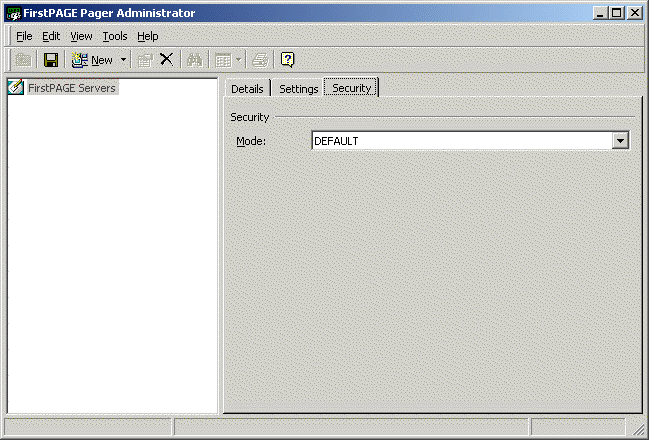
Select a Mode.
Options are:
|
None |
Leaves security disabled. |
|
Basic |
Enables Netcon security |
|
Ford Mode |
Enables Ford specific security |
Click in the toolbar to save your Server options.
Result: Once the Server details have been saved, the lower right status bar displays the domain/user login details.
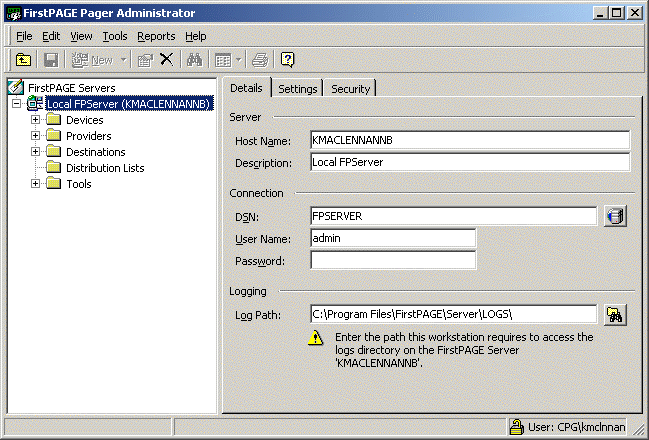
![]() Configuring FirstPAGE
Administrator.
Configuring FirstPAGE
Administrator.