CIMPLICITY supports several global parameters that are not in the default list when you initially display the global parameters in the Workbench. Those global parameters do not have a value. Therefore, CIMPLICITY is not using them. You can easily add any of the global parameters to the Workbench list, set their values, update your configuration and, as a result, activate them.
![]() Important: A global parameter applies to either
the project or the system. It is important that you add the
parameter to the correct folder. If you add it to the wrong folder,
it will not be workable.
Important: A global parameter applies to either
the project or the system. It is important that you add the
parameter to the correct folder. If you add it to the wrong folder,
it will not be workable.
|
Display Project or Computer parameters |
|
|
Add a Project or Computer parameter |
Display Project or Computer parameters
|
Project parameters |
|
|
Computer parameters |
Project Parameters
Select Project>Advanced>Project Parameters in the Workbench left pane.
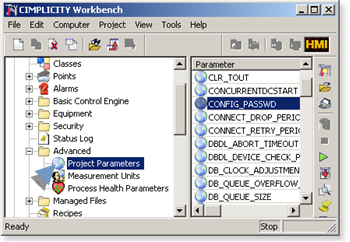
Computer parameters
Select Computer>Computer Parameters in the Workbench left pane.
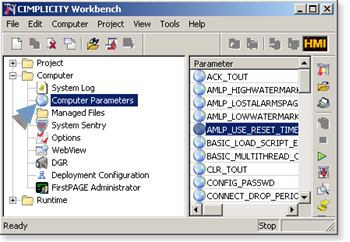
Add a Project or Computer parameter
Do one of the following:
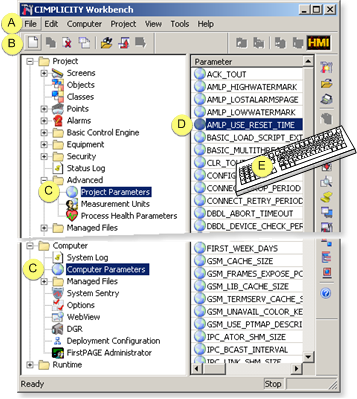
|
A |
Click File>New on the Workbench menu bar. |
|
|
B |
Click the button on the Workbench toolbar. |
|
|
C |
In the Workbench left pane: |
|
|
|
Either |
Or |
|
|
Double click one of the following.
|
|
|
D |
|
|
|
E |
Press Ctrl+N on the keyboard. |
|
A New Global Parameter dialog box opens when you use any method for either project or computer parameters.
Enter an additional global parameter in the Parameter ID field.
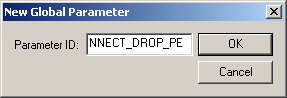
Click .
A Global Parameter - <name> dialog box opens.
Enter a value that applies to the global parameter in the Value field.

Click .
A message box opens, warning that improper configuration can cause adverse effects.
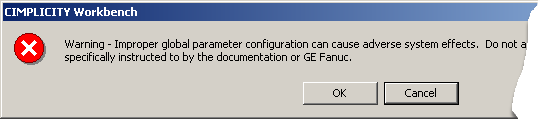
Click if you are sure you want to continue.
A message box opens asking you if you want to copy master configuration data to run-time data.
Click .
Result: The global parameters are activated and their entered values are now the values that the CIMPLICITY system and/or project use.
|
Global parameter configuration. |