System global parameters affect the system. Project global parameters affect the project.
|
Select a project or computer parameter. |
|
|
Modify a Project or Computer parameter |
Select a Project or Computer parameter
|
Project parameters |
|
|
Computer parameters |
Project Parameters
Select Project>Advanced>Project Parameters in the Workbench left pane.
Select a project global parameter in the Workbench right pane.
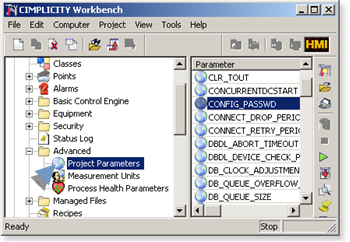
Computer parameters
Select Computer>Computer Parameters in the Workbench left pane.
Select a computer global parameter in the Workbench right pane.
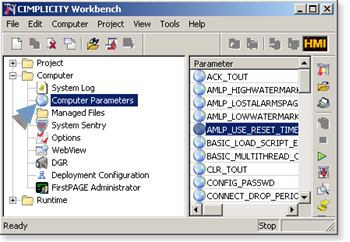
Modify a Project or Computer parameter
Do one of the following.
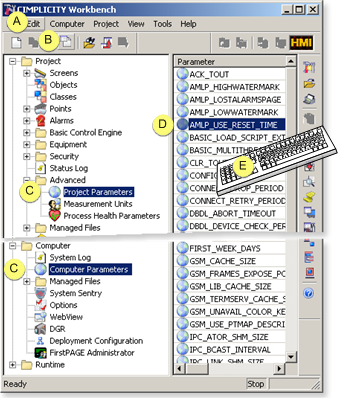
|
A |
Click Edit>Properties on the Workbench menu bar. |
|
|
B |
Click the button on the Workbench toolbar. |
|
|
C |
In the Workbench left pane:
|
|
|
D |
In the Workbench right pane: |
|
|
|
Either |
Or |
|
|
Double click one of the following.
|
|
|
E |
Press Alt+Enter on the keyboard. |
|
A message opens warning against changing global parameter values unless instructed to by the documentation or a GE Fanuc Intelligent Platforms representative when you use any method.
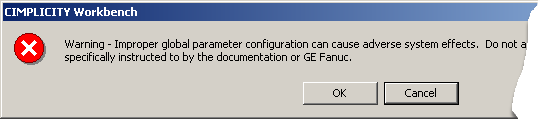
Click either:
OK if you are sure you want to change the value.
Cancel to cancel the job.
A Global Parameter - <name> dialog box opens when you click OK.

Enter the new value in the value field.
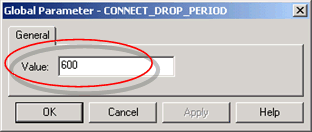
Click OK.
Do the following if you selected a computer global parameter and want the parameter to be changed for the current project. Otherwise, go to F.
Select Project in the Workbench left pane.
Check to see if the global parameter displays in the right pane.
If the global parameter:
Does not exist, go to F.
Does exist, change the value the same way you did for the system global parameter.
Do a CIMPLICITY configuration update.
Result: The changes you made in global parameter values are now the values that the CIMPLICITY system and/or project use.
|
Global parameter configuration. |