|
Quick resize procedures |
|
|
Precise resize procedure |
Quick Resize Procedures
Grab one of the object's handles and move it to enlarge or reduce the HAV Control.
Precise Resize Procedure
Select the Historic Alarm Viewer control.
Do one of the following.
![]() Right-click the Historical Alarm
Viewer Control; select Properties on the Popup menu.
Right-click the Historical Alarm
Viewer Control; select Properties on the Popup menu.
![]() Click the Properties in the
Home>Properties group on the CimEdit menu bar.
Click the Properties in the
Home>Properties group on the CimEdit menu bar.
The Properties - Object dialog box opens.
Select Geometry.
Enter the following:
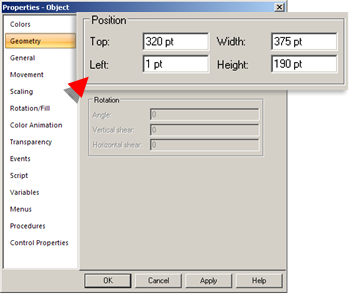
|
Field |
Enter the |
|
Top |
Number of points starting from the bottom of the screen where the HAV Control top is located. |
|
Width |
Width of the object in points. |
|
Left |
Number of points starting from the left of the screen where the left side of the HAV Control is located. |
|
Height |
Height of the object in points. |
Result: The Historical Alarm Viewer Control enlarges/ reduces and moves to the size you specify.
![]() Note: Hold the
right-button down and drag the object to where you want it
positioned on the CimEdit/CimView screen.
Note: Hold the
right-button down and drag the object to where you want it
positioned on the CimEdit/CimView screen.
|
Step 1. Place a Historical Alarm Viewer Control on a CimEdit screen. |