The Connection tab in the Historical Alarm Viewer Properties dialog box provides several connection selections. The selections you make on this tab determine what fields you can select to display during runtime.
Enter and select the following on the Connection tab in the CIMPLICITY Historical Alarm Viewer Properties dialog box.
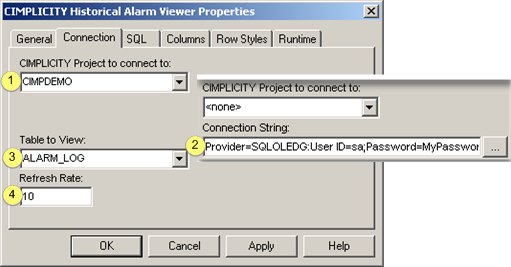
|
CIMPLICITY Project to connect to. |
|
|
Connection String. |
|
|
Table to View. |
|
|
Refresh Rate |
|
1 |
CIMPLICITY Project to connect to |
Options include:
|
<none> |
A Connection String field displays in the dialog box for you to specify the connection. |
|
<default historian> |
Display data logged to Historian. |
|
<local> |
Displays log data for the project in which the HAV is configured. |
|
Project name |
Projects running in the network including any projects running on the local computer are listed. The HAV displays data for the selected project. |
|
2 |
Connection String |
A Connection String field displays when <none> is selected in the CIMPLICITY Project to connect to field.
Click the button ![]() to the right of the Connection
String field to open a Data Link Properties dialog box and
configure the connection.
to the right of the Connection
String field to open a Data Link Properties dialog box and
configure the connection.
![]() Important: When you
select this option the password will display in the field; any user
who has access to the Historical Alarm Viewer control configuration
will know what the password is.
Important: When you
select this option the password will display in the field; any user
who has access to the Historical Alarm Viewer control configuration
will know what the password is.
Choosing other options sets the data link properties, but hides the information.
|
3 |
Table to View |
Options depend on
![]() Which of the following or if both
are enabled.
Which of the following or if both
are enabled.
![]() Database Logger.
Database Logger.
![]() Historian
Historian
![]() The value you selected in the
CIMPLICITY Project to connect to
field.
The value you selected in the
CIMPLICITY Project to connect to
field.
Options include the following.
|
Enabled |
Options |
Selections |
|
Database Logger only |
<none> |
Based on connection string. |
|
|
<default historian> |
Note: Table to View options are available for a default Historian connection even if Historian is not enabled. However, The Historical Alarm Viewer will not display data until the Historian is enabled. |
|
|
<local> |
ALARM_LOG DATA_LOG EM_LOG EVENT_LOG |
|
|
<Project name> |
ALARM_LOG DATA_LOG EM_LOG EVENT_LOG |
|
Historian only |
<none> |
Based on connection string. |
|
|
IhAlarms ihArchives ihCalculationDependencies ihCollectors ihComments ihMessages ihQuerySEttings ihRawData ihTags ihTrend |
|
|
|
<local> |
Historian Alarms Historian Data Note: ALARM_LOG is also listed. If you select it a message will report that is cannot be found. You can select it; however, the Historical Alarm Viewer will not display data until the Database Logger is enable. |
|
|
<Project name> |
Historian Alarms Historian Data Note: ALARM_LOG is also listed. If you select it a message will report that is cannot be found. You can select it; however, the Historical Alarm Viewer will not display data until the Database Logger is enable. |
|
Database Logger and Historian |
All of the above options are available when both the Database Logger and Historian are enabled in the Project Properties dialog box. |
|
|
4 |
Refresh Rate |
How frequently the screen should refresh.
The rate is in seconds.
Example
|
Enter |
The screen: |
|
0 |
Never refreshes. |
|
5 |
Refreshes every 5 seconds |
|
10 |
Refreshes every 10 seconds. |
|
Steps to configure the Historical Alarm Viewer Control. |