Click in the Historian Tag Maintenance window.
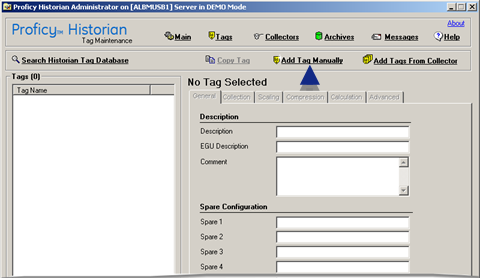
The Add Tag Manually dialog box opens.
Enter the following specifications.
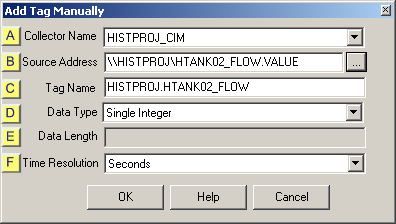
|
Collector Name |
A CIMPLICITY project collector.
The name is the name of an available project combined with _CIM.
An available project:
![]() Has the Historian OPC Inteface
enabled and
Has the Historian OPC Inteface
enabled and
![]() Is running.
Is running.
Example
A project named HistProj has the Historian OPC Interface enabled.
The project's collector displays in Proficy Historian as HistProj_CIM.
![]() Note: A <server>_
OPC_HMI may be listed as a Collector. It is strongly recommended
that you do not select it. The CIMPLICITY Historian OPC Interface
is far more efficient.
Note: A <server>_
OPC_HMI may be listed as a Collector. It is strongly recommended
that you do not select it. The CIMPLICITY Historian OPC Interface
is far more efficient.
|
Source Address |
The button
![]() to the right of Source Address
opens the Browse for Source Tag window.
to the right of Source Address
opens the Browse for Source Tag window.
Do the following.

|
i |
Click . |
|
|
The names of the CIMPLICITY points (tags) for the running project display in the Browse Results list. |
|
ii |
Select a tag. |
|
iii |
Click . |
Result: The selected tag displays in the Add Tag Manually dialog box.
|
Tag Name |
Tag selected in Browse for Source Tag window displays.
|
Data Type |
Automatically filled in.
|
Data Length |
Automatically filled in.
|
Time Resolution |
Automatically filled in.
Click in the Add Tag Manually dialog box.
The Historian Tag Maintenance window displays the selected tag.
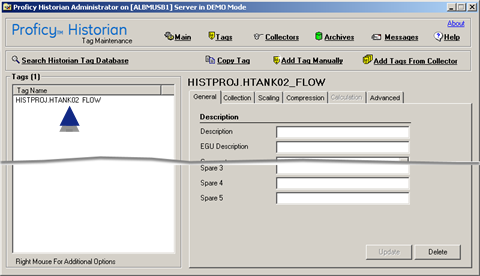
Close the Historian window.
Result: The CIMPLICITY Historian OPC interface enables collection of data for the selected point.
![]() Note: Consult the Historian documentation for
more information about configuring the Historian.
Note: Consult the Historian documentation for
more information about configuring the Historian.
|
CIMPLICITY tags selected for collection. |