(If the project is running) make sure dynamic configuration is enabled.
Select Points in the Workbench left pane.
Select a point that will be logged in the Workbench right pane.
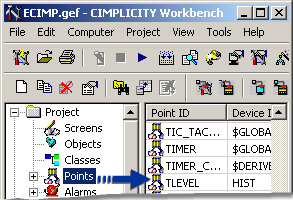
Open the point's Point Properties dialog box.
Select the General tab.
Check Log data.
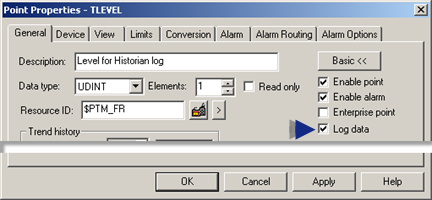
Click .
(If the project is not running) do the following:
Do a Configuration Update .
Start the project.
Result: The selected point and/or point alarm will be logged to Historian, based on the Historian options that were selected.
![]() Important: If Database
Logger: Points is checked on the General tab in the Project
Properties dialog box, point data will be logged to both the
Historian and the Database Logger.
Important: If Database
Logger: Points is checked on the General tab in the Project
Properties dialog box, point data will be logged to both the
Historian and the Database Logger.
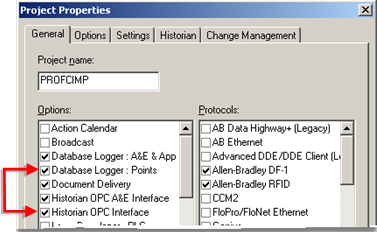
|
About CIMPLICITY integration with Historian. |