The HTML Search tab provides several search options that can find all topics associated with the search or only topics that pass through one of several filter options.
It is highly recommended that you review these features to use them to their maximum potential.
![]() Tip: Click a number in the graphic to display its
description.
Tip: Click a number in the graphic to display its
description.
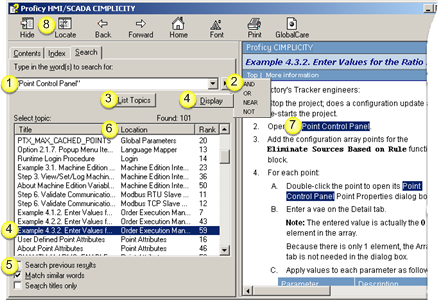
|
Words to search. |
||||
|
|
Words in double-quotes |
Search looks for the exact phrase. |
||
|
|
Words not in double-quotes |
Search looks for any topic that contains the words in any order. |
||
|
Conditional search topics that should include: |
||||
|
|
AND |
All of the words anywhere in the topic. |
||
|
|
OR |
Words before or after OR. |
||
|
|
NEAR |
Words near each other in the topic. |
||
|
NOT |
None of the words after NOT |
|||
|
|
Click to start the search. |
|||
|
Either method displays a topic in the right pane. Method 1
Method 2 Double-click a selection. |
||||
|
Checked boxes filter search options. |
||||
|
|
Topics that the Search engine includes in its search are as follows. |
|||
|
|
Search Previous Results |
|||
|
|
|
Check |
For the current search, only topics found in the last search. |
|
|
|
|
Clear |
All topics. |
|
|
|
Match similar words |
|||
|
|
|
Check |
Similar words, e.g. if function is entered, functionality will be included in the results. |
|
|
|
|
Clear |
Exactly the words that were entered in the Type in the word(s) to search for field. |
|
|
|
Search titles only |
|||
|
|
Check |
Only topic headings. |
||
|
|
Clear |
All text. |
||
|
Click any column to sort results by the selected column. |
||||
|
|
Example Click Location to sort results by the topic's primary book in the Table of Contents. This makes it very easy to find topics that are in the same category. For example, all topics in the Point Control Panel book are grouped together. |
|||
|
Found search words are highlighted in the selected topic. |
||||
|
|
Displays the Contents tab; the selected topic is highlighted. |
|||
![]() Tip: Place double-quotes (") around a phrase to search for an exact match.
Tip: Place double-quotes (") around a phrase to search for an exact match.
|
About CIMPLICITY documentation. |