![]() Note: In a Server Redundancy
configuration, changing the password is only supported when the
primary and secondary computer are on line.
Note: In a Server Redundancy
configuration, changing the password is only supported when the
primary and secondary computer are on line.
Select a user in the Login Panel that has a logged in status.
Select Project>Change Password on the Login Panel menu bar.
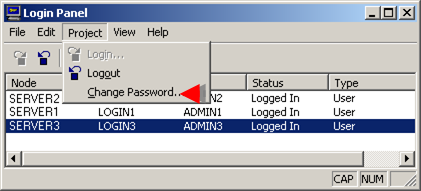
The Change Password dialog box opens displaying the selected project and user ID.
Enter the following to change the password.
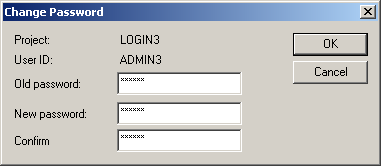
|
Field |
Description |
|
Old password |
Password the user is currently using to log into the project. |
|
New password |
Password the user will use for the next and future logins. |
|
Confirm |
New password repeated. |
Click either:
|
|
Accepts the new password |
|
|
Keeps the old password. |
Result: Either the password is changed to the new password you have entered or the change is cancelled.
|
Step 2. Administer the Login Panel. |