Select a user in the Login Panel that has a Logged in status.
Do one of the following.
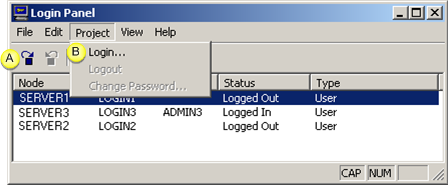
|
A |
Click the button on the Login Panel toolbar. |
|
B |
Select Project>Login on the Login Panel menu bar. |
A CIMPLICITY Login dialog box opens.
Enter your user ID and password for logging into the project.
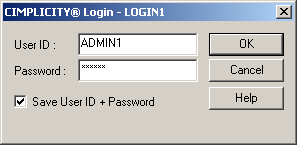
Result: CIMPLICITY software logs you back into the project. The status changes to Logged in.
All runtime applications to which you have been logged in that are still open will resume updating data. All CimView screens connected to this project will now have their animation objects enabled.
![]() Notes
Notes
![]() The screen itself may
change if visibility animation has been enabled for objects and
keyed to User ID and Role ID information.
The screen itself may
change if visibility animation has been enabled for objects and
keyed to User ID and Role ID information.
![]() If the user ID is a saved login,
the Save user ID + Password box will be checked when the
CIMPLICITY® Login dialog box opens.
If the user ID is a saved login,
the Save user ID + Password box will be checked when the
CIMPLICITY® Login dialog box opens.
|
Steps for using the Login Panel. |