The current set of w32rtr.out and w32rtr.err files for the Router may contain additional information if you are experiencing problems with your CIMPLICITY software.
Stop the router.
The router must be stopped to examine these files.
![]() Warning: All projects on the computer stop when
you stop the router.
Warning: All projects on the computer stop when
you stop the router.
Open the Windows Explorer.
Select the Proficy CIMPLICITY>Log.
Note: The default directory is C:\Program Files\GE Fanuc\Proficy CIMPLICITY>Log.
Check for:
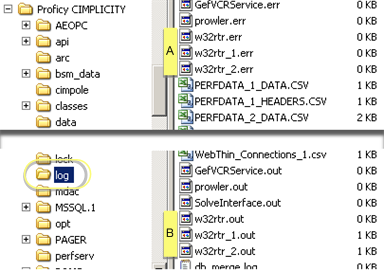
|
A |
w32rtr.err files with a size greater than 0. These files have data. |
|
|
|
Example |
|
|
|
w32rtr.err |
Newest .err file |
|
|
w32rtr_1.err |
Next newest backup |
|
|
w32rtr_2.err |
Oldest backup. |
|
B |
w32rtr.out files with a size greater than 0. These files have data. |
|
|
|
Example |
|
|
|
w32rtr.out |
Newest .out file |
|
|
w32rtr_1.out |
Next newest backup |
|
|
w32rtr_2.out |
Oldest backup |
Use Notepad to look at the contents of these files (right-click and select Open With... Then select Notepad in the dialog box that appears).
![]() Tip: Drag any one of these files from the
Workbench Computer>System Log
right-pane into a text editor, e.g. Notepad, to view the
contents.
Tip: Drag any one of these files from the
Workbench Computer>System Log
right-pane into a text editor, e.g. Notepad, to view the
contents.
|
Process Names in the Status Log. |
|
|
Examine Status Log, Output, and Error Files. |