![]() Note: Both CIMPLICITY points that access Machine
Edition variables and Machine Edition variables display and are
updated in the CIMPLICITY Point Control Panel as long as Machine
Edition View is running.
Note: Both CIMPLICITY points that access Machine
Edition variables and Machine Edition variables display and are
updated in the CIMPLICITY Point Control Panel as long as Machine
Edition View is running.
If a user has authorization, CIMPLICITY points and Machine Edition variables can be set.
An authorized CIMPLICITY and Machine Edition opens the Point Control Panel.
The user uses the Point Control Panel as follows.
|
Changes the Machine Edition Code variable to 77777. This variable selects the highest price car wash. |
|
|
Reviews the values in the Machine Edition array variable named ARRAY_DINT. |
Change the Machine Edition code variable to 77777
The authorized Point Control Panel user:
Adds either of the following.
CIMPLICITY device point MCode.
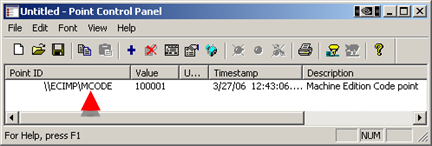
Machine Edition variable \\MECAR\Code.
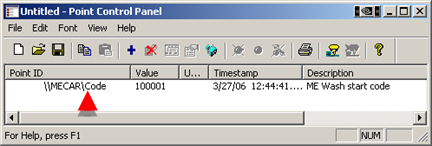
Opens the PCP Point Properties dialog box for the selected point or variable.
Sets the value to 77777.
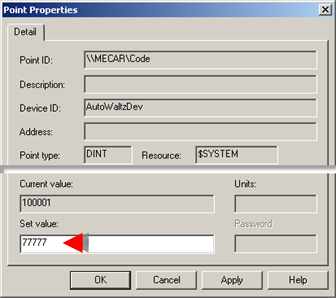
Closes the PCP Point Properties dialog box.
Result: The value displays as 77777 for the:
![]() CIMPLICITY point MCode and Machine Edition variable Code in the Point Control Panel.
CIMPLICITY point MCode and Machine Edition variable Code in the Point Control Panel.
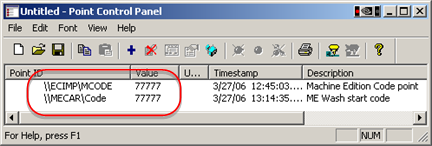
![]() Machine Edition variable
Code in the Machine Edition Variable
Inspector.
Machine Edition variable
Code in the Machine Edition Variable
Inspector.
Note: Consult Machine Edition documentation to review details about the Variable Inspector.
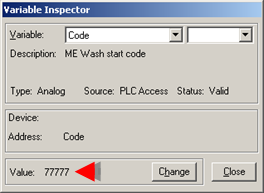
Review the values in a Machine Edition Array
The authorized Point Control Panel user:
Opens the Select a Point browser.
Selects the following.
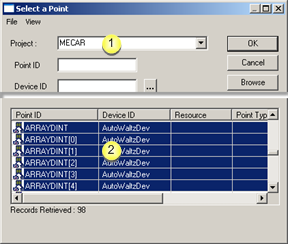
|
1 |
Machine Edition Project in the Project field. |
|
2 |
Machine Edition integer array, ARRAY_DINT and all of its elements. |
Reviews the array variable and array element values in the Point Control Panel.
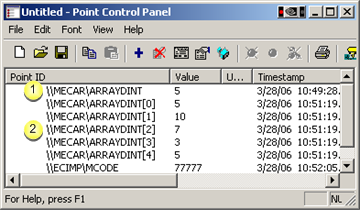
|
1 |
Array variable |
Values in the array variable can be set the same way a CIMPLICITY array point is set. |
|
2 |
Array variable elements |
A value for each array element can be set the same way a value for a CIMPLICITY point is set. |
|
Step 3. View/set/log Machine Edition variable data through CIMPLICITY. |