Machine Edition variable configuration and runtime use is essentially the same as for any CIMPLICITY remote project.
Machine Edition variables can be viewed, set and logged using the following CIMPLICITY applications.
![]() Point Control Panel.
Point Control Panel.
![]() CimView/CimEdit
CimView/CimEdit
![]() Point data logging.
Point data logging.
CIMPLICITY points that access Machine Edition variables and Machine Edition variables can be selected in any CIMPLICITY Select a Point browser by a user who is authorized to use both projects.
|
Machine Edition variables selected in a Select a Point browser. |
|
|
Machine Edition in CIMPLICITY example |
Machine Edition Variables selected in a Select a Point Browser
![]() Note: A log in user name
and password may or may not be required to access CIMPLICITY and/or
Machine Edition variables based on security configuration.
Note: A log in user name
and password may or may not be required to access CIMPLICITY and/or
Machine Edition variables based on security configuration.
Make sure the Machine Edition project is running.
Make sure the CIMPLICITY project is running.
Open the Select a Point browser through the Point Control Panel, CimEdit or the DATA_LOG.
The local CIMPLICITY project name displays in the disabled Project field.
(If a user ID and password are required for CIMPLICITY) a CIMPLICITY Login dialog box - <CIMPLICITY project name> opens.
Enter a valid CIMPLICITY User ID and Password.
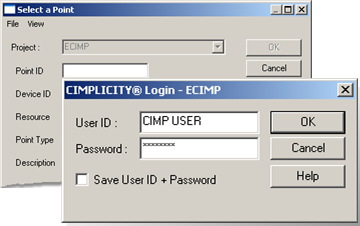
Click .
Points in the running CIMPLICITY project are now available to be selected.
Do one of the following.
Select one or more CIMPLICITY device points that have access to a Machine Edition variable.
Select the CIMPLICITY device point(s) the same way you select any point.
Select one or more Machine Edition variables.
The Project field is enabled when the CIMPLICITY user log in is validated.
Select the Machine Edition project in the Project drop-down list.
Click .
(If a user ID and password are required for Machine Edition) a CIMPLICITY Login dialog box - <Machine Edition project name> opens.
Enter a valid Machine Edition User ID and Password.
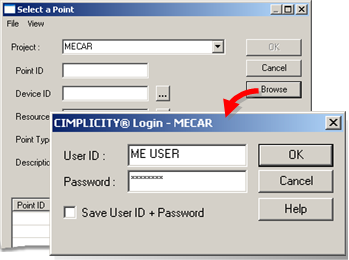
Click .
The points that fill the Select a Point browser criteria and that were made available for the Machine Edition project are listed.
Do the following.

|
A |
Select the Machine Edition variable(s) that you want to display, use or log. |
|
B |
Click . |
Result: The selected points display in the application for which they were selected.
Machine Edition in CIMPLICITY Example
Authorized CIMPLICITY users need to monitor a Machine Edition Car Wash project through CIMPLICITY.
In order to do this, an authorized user.
Starts a Machine Edition project named MECar.
Starts a CIMPLICITY project named ECIMP.
Configures the CIMPLICITY project to support POINT_BRIDGE device points that can access Machine Edition variables.
Creates the following device points to access Machine Edition variables.
|
CIMPLICITY Point |
Machine Edition variable |
|
MCode |
Code |
|
MSIN1 |
SINE1 |
Configures and uses Machine Edition variables with the following.
|
Point Control Panel. |
|
|
CimEdit/CimView. |
|
|
CIMPLICITY point logs. |
|
Machine Edition variables in CIMPLICITY. |