CIMPLICITY provides several methods to open the Marquee Groups Configuration window.
Select Project>Equipment>Marquee>Marquee Devices in the Workbench left pane.
Do one of the following.
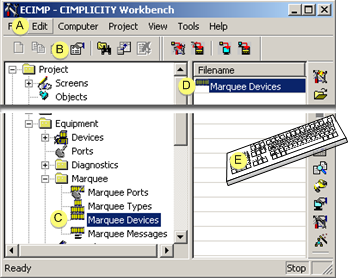
|
A |
Click Edit>Properties on the Workbench menu bar. |
|
|
B |
Click the button on the Workbench toolbar. |
|
|
C |
In the Workbench left pane: |
|
|
|
Either |
Or |
|
|
Double click Marquee Devices. |
|
|
D |
In the Workbench right pane: |
|
|
|
Either |
Or |
|
|
Double click Marquee Devices. |
|
|
E |
Press Alt+Enter on the keyboard. |
|
Result: The <Project> - Marquee Groups - Configuration window opens when you use any method.
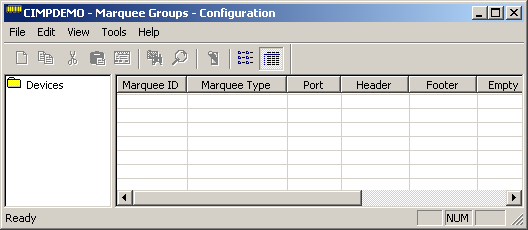
The Marquee Groups - Configuration window has two areas known as views.
![]() The tree view (on the left)
displays a tree structure corresponding to the device and device
groups that you have defined.
The tree view (on the left)
displays a tree structure corresponding to the device and device
groups that you have defined.
![]() The attribute view (on the right)
displays the attributes associated with the device or devices you
have highlighted in the tree view.
The attribute view (on the right)
displays the attributes associated with the device or devices you
have highlighted in the tree view.
The tree view always contains a single folder called Devices. All devices and device groups you define are contained within this Devices folder. Additionally, each device you define may be contained in one or more device groups.
The diagram below depicts a sample configuration that you might see in the tree view. This configuration consists of three devices: DEVICE1, DEVICE2, and DEVICE3. There are also three device groups defined: GROUP_A, GROUP_B, and GROUP_C. Device group GROUP_A consists of the first two devices. Device groups GROUP_B and GROUP_C each contain a single device – DEVICE 3.
Note that every defined device is contained in the Devices folder. Additionally, every defined device may be associated with one or more device groups, but this is not required.
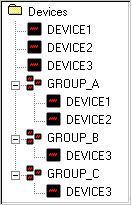
|
Marquee device configuration. |