Select the Devices folder to add a device that is not currently associated with a device group, or select the name of the device group in which you would like to create the device.
Do one of the following:
![]() Select New->Device from the
File menu.
Select New->Device from the
File menu.
![]() Click the New button on the toolbar.
Click the New button on the toolbar.
![]() Select New-> Device from the
popup menu.
Select New-> Device from the
popup menu.
The Marquee Device Information dialog box opens.
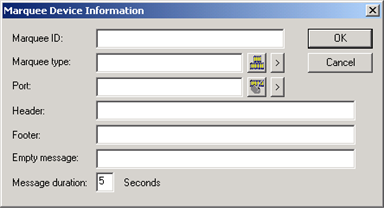
Enter the following information to define a new Marquee Device:
Enter the name for this Marquee Device in the Marquee ID field. This ID can be up to 16 characters in length.
The new Marquee ID must be unique. If you enter an existing Marquee ID, you will receive and error message in a popup window.
Enter the name of an existing Marquee Type in the Marquee type field. You can also:
![]() Click the
button
Click the
button ![]() to the right of the input field
to use the Select a Marquee Type Browser to display the current
list of Marquee Types and select one.
to the right of the input field
to use the Select a Marquee Type Browser to display the current
list of Marquee Types and select one.
![]() Click the Popup
Menu button
Click the Popup
Menu button ![]() to create a new Marquee Type or
browse for a Marquee Type.
to create a new Marquee Type or
browse for a Marquee Type.
Enter the name of an existing Marquee Port in the Port field. You can also:
![]() Click the button
Click the button ![]() to the right of the input field
to use the Select a Marquee
Port Browser to display the current list of Marquee Ports
and select one.
to the right of the input field
to use the Select a Marquee
Port Browser to display the current list of Marquee Ports
and select one.
![]() Click the Popup Menu button
Click the Popup Menu button
![]() to create a new Marquee Port or
browse for a Marquee Port.
to create a new Marquee Port or
browse for a Marquee Port.
Enter the device-specific header in the Header field.
Enter the device-specific footer in the Footer field.
Enter the device-specific empty message in the Empty message field.
Enter the device-specific duration for messages displayed on this device in the Message duration field. By default, this field is set to 5 seconds, and may be set to any integer value between 1 and 99 seconds.
|
Marquee control characters. |
|
|
Marquee device configuration. |