Select Project>Equipment>Marquee>Marquee Messages in the Workbench left pane.
Do one of the following.
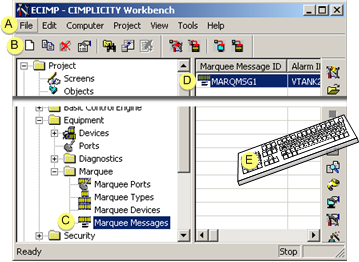
|
A |
Click File>New on the Workbench menu bar. |
|
|
B |
Click the button on the Workbench toolbar. |
|
|
C |
In the Workbench left pane: |
|
|
|
Either |
Or |
|
|
Double click Marquee Messages. |
|
|
D |
|
|
|
E |
Press Ctrl+N on the keyboard. |
|
The Add Marquee Message ID dialog box opens.
Enter a unique message ID in the Message IDfield.
The message ID can be as follows.
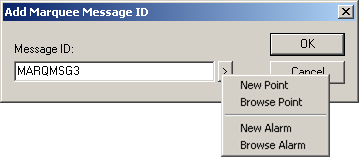
|
Message ID Options |
Enter a: |
|
Unique name |
Unique name. |
|
Point ID |
Point ID or use the Popup menu to create a new point or select an existing point. |
|
Alarm ID |
Alarm ID or use the Popup menu to create a new point or select an existing point. |
Click .
Result: The Message Properties dialog box opens.
![]() Note: Click
to close the Add marquee Message ID dialog box without adding a new
message.
Note: Click
to close the Add marquee Message ID dialog box without adding a new
message.
|
3.1. General message properties. |
|
|
3.2. Device properties. |
|
|
3.3. Attributes properties. |
|
|
3.4. Additional points.. |
|
|
Marquee message configuration. |