Use the Marquee Port details dialog box to set the page with and cycle time for messages. You can also select the types of messages to display.
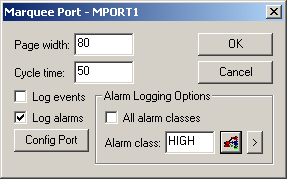
|
Option |
Description |
||
|
Page width |
Width to be used when calculating word wrapping for the devices on the port.. |
||
|
Cycle time |
Maximum number of seconds to be spent displaying messages from the queue before the displaying of messages will re-start from the beginning of the queue |
||
|
Log events |
Checked |
Log events to be processed. |
|
|
Log alarms |
Checked |
Log alarms to be processed. |
|
|
Config Port |
Opens the Marquee Port <Port> Config dialog box, which provides options to configure the Marquee port. Options are:
|
||
|
|
Baud rate |
Selections are: 75 110 150 300 600 1200 2400 4800 9600 19200 |
|
|
|
Parity |
Selections are: none odd even mark space |
|
|
|
Data |
Selections are: 4 Bits 8 Bits |
|
|
|
Stop bit |
Selections are: One & Half Stop Bits One Stop Bit Two Stop Bits |
|
|
All alarm classes |
Checked |
Display all alarm classes. Important: Create an alarm class for each Marquee port and use a different alarm class to filter alarm messages to each Marquee process. Serious performance problems could result from sending all alarms to all Marquee processes if it is a normal condition for there to be a large number of outstanding alarms in your CIMPLICITY project. |
|
|
|
Cleared |
Display the alarms for a single alarm class. |
|
|
Alarm class |
Display the alarms for the selected alarm class. |
||
|
|
|
Opens the Select an Alarm Class browser |
|
|
|
|
Opens a Popup menu to create or select an alarm class. |
|
|
Marquee port configuration. |