The Marquee Port list can contain many types. You can use the Search function to quickly find a specific Marquee Port or subset of Marquee Ports.
To initiate a search, do one of the following
![]() Select Search on the View
menu.
Select Search on the View
menu.
![]() Click the Search button on the toolbar.
Click the Search button on the toolbar.
The Marquee Ports search dialog box opens.
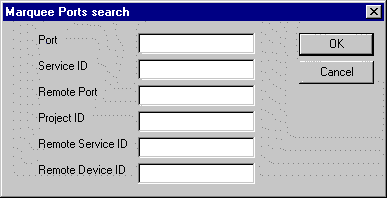
You can filter the list by any combination of the following:
![]() Port
Port
![]() Service ID
Service ID
![]() Remote Port
Remote Port
![]() Project ID
Project ID
![]() Remote Service ID
Remote Service ID
![]() Remote Device ID
Remote Device ID
You can use the following wildcards in your filter:
|
* |
Use this wildcard to search for any number of characters at this point in the string. For example, if you want to display a list of Marquee Types that start with "M" and end with "X", enter M*X in the Marquee Type field |
|
? |
Use this wildcard to search for any character in this place in the string. For example, if you want to display the list of Marquee Types whose names are three characters long, and whose first character is "M" and third character is "X", enter M?X in the Marquee Type field. |
![]() Note: There are no implied wildcards.
If you do not include or terminate your search string with an
asterisk, only those items that match your request exactly will be
returned.
Note: There are no implied wildcards.
If you do not include or terminate your search string with an
asterisk, only those items that match your request exactly will be
returned.
Click Cancel to close the dialog box and do no further filtering.
Click OK to display the filtered list you selected and close the dialog box.
|
Marquee port configuration. |