CIMPLICITY provides several methods to open the Measurement Unit - Configuration window.
Select Project>Advanced>Measurement Units in the Workbench left pane.
Select Measurement Units in the Workbench right pane.
Do one of the following.
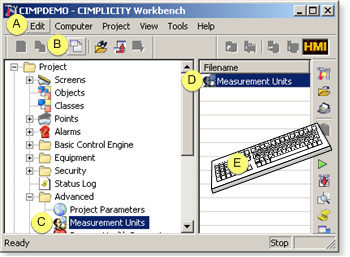
|
A |
Click Edit>Properties on the Workbench menu bar. |
|
|
B |
Click the button on the Workbench toolbar. |
|
|
C |
In the Workbench left pane: |
|
|
|
Either |
Or |
|
|
Double click Measurement Units. |
|
|
D |
In the Workbench right pane: |
|
|
|
Either |
Or |
|
|
Double click Measurement Units. |
|
|
E |
Press Alt+Enter on the keyboard. |
|
Result: The Measurement Unit Configuration window opens when you use any method.
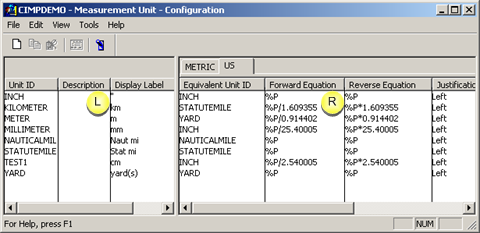
The main window contains two panes.
|
L |
Left pane |
Displays the current list of base measurement units. |
|
R |
Right pane |
Displays unit equivalent details for the particular measurement system you are working with. You will see a tab in this pane for each measurement system configured for this project. |
![]() Tip: The View menu provides the option to display or hide the
toolbar and/or status bar.
Tip: The View menu provides the option to display or hide the
toolbar and/or status bar.
|
Measurement systems and units configuration. |