CIMPLICITY provides several methods to open a New Object dialog box.
Select Project>Objects in the Workbench left pane.
Do one of the following.
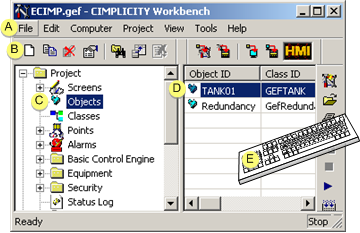
|
A |
Click File>New>Object on the Workbench menu bar. |
|
|
B |
Click the button on the Workbench toolbar. |
|
|
C |
In the Workbench left pane: |
|
|
|
Either |
Or |
|
|
Double click Object. |
|
|
D |
|
|
|
E |
Press Ctrl+N on the keyboard. |
|
A New Object dialog box opens when you use any method.
Fill in the fields as follows.
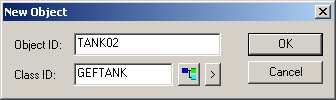
|
Field |
Description |
|
|
Object ID |
A unique name for the new object. The Object ID:
The three components can total 32 characters. As a result, the Object ID length can only be as long as: 32 characters - the longest data item attached to the object - 1 (separator). Note: The 32 characters will become point names, when the object is instantiated. Example
TANK02.FLOWLEFT is only 15 characters; it is a valid name. |
|
|
Class ID |
Class that will be used as the template for the class object. (Optional) Click the buttons to do the following. |
|
|
|
|
Opens the Select a Class browser. |
|
|
|
Display a New/Edit/Browse Popup menu. |
Click .
Result: The Object - <object name> dialog box opens for the new object.
|
Step 2. Open an Object dialog box. |