Click the
button ![]() in the OPC A&E Client dialog
box.
in the OPC A&E Client dialog
box.
The OPC Filter window opens.
Select the following.
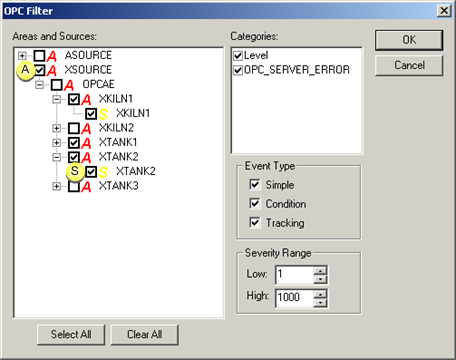
|
Window area |
Description |
||
|
Areas and Sources |
Are created dynamically as the alarms are generated. If the alarms have not been generated then they will not show in the list of areas and sources. If there are no selections, all alarms display in the Alarm Viewer. You can select sources or areas for which you want to receive alarms. |
||
|
|
A |
Area |
A way of organizing alarms. |
|
|
|
|
If you select multiple areas you will receive all the alarms from all the areas. You need to select the full area path in order to receive the sources for that area. For CIMPLICITY the areas are all of the form Project.Resource.Ref ID. |
|
|
S |
Source |
Actual alarms. |
|
|
|
|
If you select multiple sources you will receive all those sources. |
|
|
|
Important: If you select both areas and alarms you will receive only the selected sources in the selected areas. |
|
|
Categories |
Check which categories to receive. If there are no selections all categories will display. |
||
|
Event Type |
Types of alarms and events the should display |
||
|
|
Simple |
Simple alarms |
|
|
|
Condition |
Conditional alarms |
|
|
|
Tracking |
Tracker alarms |
|
|
Severity Range |
Lowest and highest limits in the severity range in which displayed alarms fall. |
||
Result: Your selections determine which alarms will display in the Alarm Viewer control.
|
Step 2.2. Select the client Alarm Viewer display criteria. |