Alarms and events from OPC servers are created dynamically based on the following alarms in the client computer Alarms folder.
|
Alarm |
Dynamically creates |
|
$OPC_MODEL_ALARM |
Point alarms |
|
$OPC_MODEL_EVENT |
Events |
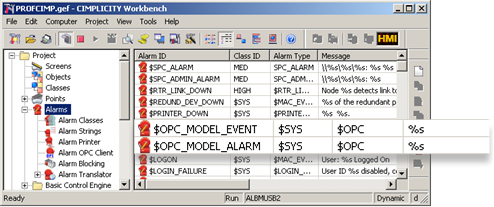
You can modify these alarm to change the default behavior for the source alarms.
Double-click either $OPC_MODEL_ALARM or $OPC_MODEL_EVENT in the Alarms folder on the client computer.
The Alarm Definition dialog box for the selected alarm opens.
Select the Alarm Definition tab.
(Optional) check one or more of the Alarm Logging options.
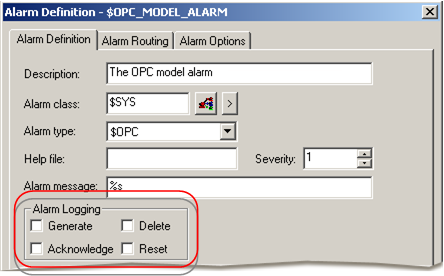
|
Alarm |
Option |
Description |
Default Value |
|
$OPC_MODEL_ALARM |
Alarm Logging |
Alarms are logged to the Alarm log for checked options. |
|
|
|
|
Default |
All check boxes are clear. |
|
$OPC_MODEL_EVENT |
Alarm Logging |
Event alarms are logged to the Event log for checked options. |
|
|
|
|
Default |
All check boxes are clear. |
Note: Do not change the Alarm class and Alarm type.
Select the Alarm Options tab.
(Optional) change default options to your system requirements.
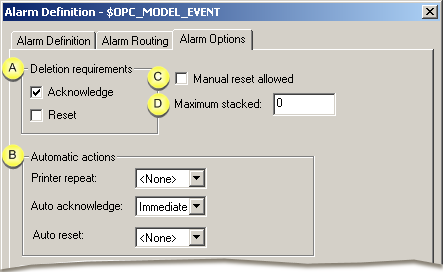
|
|
Alarm |
Option |
Default Value |
|
A |
$OPC_MODEL_ALARM |
Deletion requirements |
|
|
|
|
Acknowledge |
Checked |
|
|
|
Reset |
Checked |
|
B |
|
Automatic actions |
|
|
|
|
Printer repeat |
<None> |
|
|
|
Auto acknowledge |
<None> |
|
|
|
Auto reset |
<None> |
|
C |
|
Manual reset allowed |
Clear |
|
D |
|
Maximum stacked |
0 |
|
A |
$OPC_MODEL_EVENT |
Deletion requirements |
|
|
|
|
Acknowledge |
Checked |
|
|
|
Reset |
Clear |
|
B |
|
Automatic actions |
|
|
|
|
Printer repeat |
<None> |
|
|
|
Auto acknowledge |
<Immediate> |
|
|
|
Auto reset |
<None> |
|
C |
|
Manual reset allowed |
Clear |
|
D |
|
Maximum stacked |
0 |
![]() Important
Important
![]() If you change any of these
requirements, e.g. check Manual reset allowed, you can delete the
Alarm from the client Alarm Viewer display. However, this action is
not sent back through the OPC
server to the source project.
If you change any of these
requirements, e.g. check Manual reset allowed, you can delete the
Alarm from the client Alarm Viewer display. However, this action is
not sent back through the OPC
server to the source project.
![]() Change the default $OPC_MODEL_EVENT Auto acknowledge to
<None> if you want users to view
event alarms in the client Alarm Viewer.
Change the default $OPC_MODEL_EVENT Auto acknowledge to
<None> if you want users to view
event alarms in the client Alarm Viewer.
|
Step 2. Configure the OPC Alarm and Event Client. |