You can also configure source alarms on the client computer if you know the following.
![]() Project names
Project names
![]() Factory resource ID's
Factory resource ID's
![]() Alarm reference ID's
Alarm reference ID's
Note: A point alarm's reference ID is the point ID.
![]() Alarm ID's
Alarm ID's
This gives you more control over the alarm display.
Double-click Alarms in the left pane of the client project Workbench.
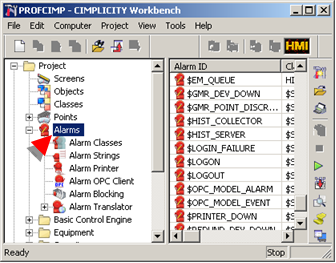
A New Alarm dialog box opens.
Enter a fully qualified name for a source project alarm that will be viewed in the client's Alarm Viewer.
Project/Factory Resource ID/Reference ID/Alarm ID.
![]() Important: The fully qualified alarm ID:
Important: The fully qualified alarm ID:
![]() Must be less than 32 characters in
length.
Must be less than 32 characters in
length.
![]() Cannot contain the characters:
$, | or start
with @.
Cannot contain the characters:
$, | or start
with @.
Example
SNORTH/AANDE/SN5/SN5
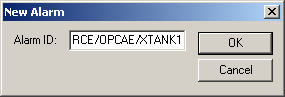
Note: If a reference ID has not been specifically specified for the point it is the same as the point ID.
Result: The alarm can now be configured similar to a local alarm.
|
Step 2.4. Configure source alarms on the client computer. |