Select Trace on the OPC Alarm and Event Server window menu bar.
The Trace menu displays.
Select options as follows.
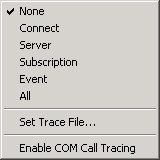
|
Selection |
Description |
|
|
Select one: |
|
|
|
|
Disable OPC connection trace logging. The trace log file is closed. |
|
|
|
Enable OPC connection trace logging and to set the level of tracing to capture server activation events and client connect / disconnect events. |
|
|
|
Enable OPC connection trace logging and set the level of tracing to capture server starts. |
|
|
|
Enable OPC connection trace logging and set the level of tracing to capture OPC subscription updates (unsolicited updates of changed values and/or quality information by an OPC Server to an OPC Client). |
|
|
|
Enable OPC connection trace logging and to set the level of tracing to capture OPC group creation, deletion, and modification events. |
|
|
|
Enable OPC connection trace logging and to set the level of tracing to capture all Connect, Group, and Item transaction events. |
|
An Open dialog box opens.
Result: While trace logging is on, all client/server conversation information is appended to this file. Note: Trace logging is enabled by selecting one of options above. |
||
|
Enables debugging to trace possible problems in the COM level of the communication. |
||
|
Step 1. Configure the OPC Alarm and Event Server. |