Invoke DCOMCNFG on the computer node where the CIMPLICITY OPC Server is installed.
Do one of the following.
Method 1. from an MS_DOS window
Open an MS_DOS window.
Enter dcomcnfg at the prompt.
Method 2. from Windows Start menu
Click Start on the Windows® task bar.
Select Run on the Start menu.
The Run dialog box opens.
Type dcomcnfg in the Open field and click .
Result: The Distributed COM Configuration Properties dialog box opens.
The utility is composed of multiple dialog boxes, selectable by tabs across the top as shown below. The user interface varies slightly among Windows versions. Therefore, the user interface for your version of Windows may be slightly different.
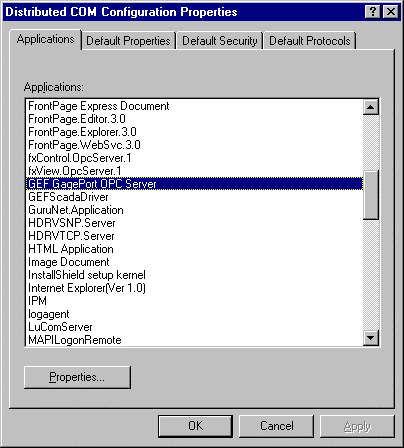
![]() Note: COM objects that programmatically
initialize DCOM security will cause the DCOMCNFG settings to be
ignored.
Note: COM objects that programmatically
initialize DCOM security will cause the DCOMCNFG settings to be
ignored.
|
Step 1.1. Set Up the GagePort OPC Server. |