Click Edit>Browsable Attributes on the OPC Server window menu bar.
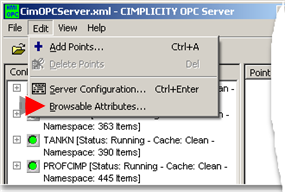
The Select Attributes Shown to OPC Browsers dialog box opens
The attributes that OPC Clients can browse are selected/de-selected by moving them to/from the All Point Attributes column to/from the OPC Browser Attributes column.
Columns and buttons are as follows.
 .
.
|
Column/Button |
Description |
|
|
All Point Attributes |
Displays a full list of the point attributes that can be made available to OPC Clients for browsing. |
|
|
OPC Browser Attributes |
Displays the selected point attributes that OPC Clients can browse. |
|
|
|
Default |
Value |
|
Add Selected |
Moves the selected point attribute(s) to the OPC Browser Attributes list. |
|
|
Add All |
Moves all of the point attributes to the OPC Browswer Attributes list. |
|
|
Remove Selected |
Moves the selected point attribute(s) to the All Point Attributes list. |
|
|
Remove All |
Moves all of the point attributes to the All Point Attributes list, except for the Value attribute. This is the default point attribute that is always available for OPC Clients to browse. |
|
|
OK |
Saves the point attribute settings and returns to the CIMPLICITY OPC Server dialog box if there are no errors. |
|
|
Cancel |
Returns to the CIMPLICITY OPC Server dialog box without saving the changes. |
|
|
3. Select attributes shown to OPC browsers. |