![]() Note: As items are added to the List View, they
are added to an OPC Group in the server, and the current value is
updated.
Note: As items are added to the List View, they
are added to an OPC Group in the server, and the current value is
updated.
|
Drag points from the Tree View. |
|
|
Add points from the Select a Point browser. |
Drag Points from the Tree View
As items are added to the List View, they are added to an OPC Group in the server, and the current value is updated.
Drag a selected point from the OPC Server window left pane to the right pane.
![]() Note: The point may be a delimited point.
Note: The point may be a delimited point.
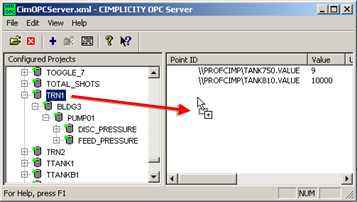
Result: The point (or points) and details are listed in the OPC Server window right pane.
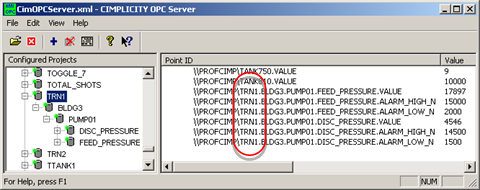
Add Points from the Select a Point Browser
Do one of the following.
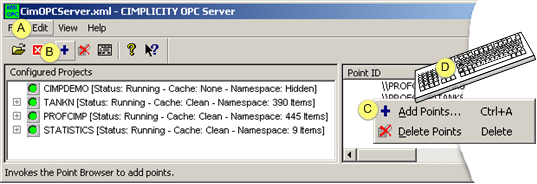
|
A |
Click Edit>Add Points on the OPC Server window menu bar. |
|
B |
Click the button on the OPC Server window toolbar. |
|
C |
|
|
D |
Press Ctrl+A on the keyboard. |
The Select a Point browser opens when you use any of these methods.
Projects that are available to browse for points are:
![]() Attached to the CIMPLICITY OPC
Server.
Attached to the CIMPLICITY OPC
Server.
![]() Running.
Running.
Select a project.
Browse for points the same way you browse for any CIMPLICITY points.
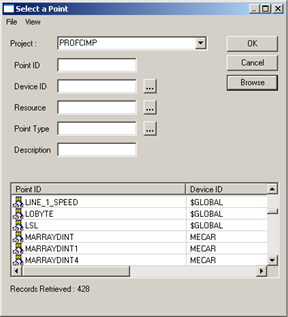
Result: The selected qualified point names are added to the View List; the project.
Example
\\profcimp\TANK750.value
Where
\\profcimp is the project.
TANK750 is a point in profcimp.
value is the attribute
|
5. Review points in the OPC Server window List View. |