Set DCOMCNFG setttings for the OPC Server on a Windows XP or Windows 2003 machine as follows.
|
Identity tab. |
|
|
Security tab. |
Identity tab
![]() Important
Important
![]() The OPC server will take on
the identity (and privileges and permissions) of the user account
when activated by an OPC client. The chosen user account (either
The interactive user or This user) must be authenticated on a remote OPC
client node in order for some OPC interactions to occur (e.g.
subscription notifications).
The OPC server will take on
the identity (and privileges and permissions) of the user account
when activated by an OPC client. The chosen user account (either
The interactive user or This user) must be authenticated on a remote OPC
client node in order for some OPC interactions to occur (e.g.
subscription notifications).
![]() You must have identical
user accounts with identical passwords on the OPC server and remote
node in order for the remote node to connect with the server.
You must have identical
user accounts with identical passwords on the OPC server and remote
node in order for the remote node to connect with the server.
Select the Identity tab in the CIMPLICITY HMI OPC Server Properties dialog box.
Check either of the following.
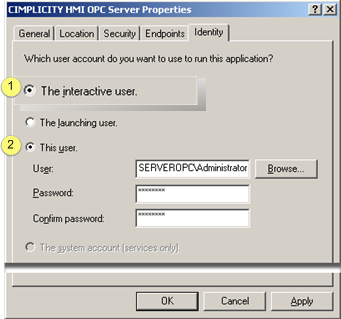
|
The interactive user |
|
|
This user |
![]() Important: Regardless of the method chosen, the
account must be part of the USER group, at a minimum.
Important: Regardless of the method chosen, the
account must be part of the USER group, at a minimum.
|
1 |
The interactive user |
Checking The Interactive user does the following.
|
Description |
The OPC Server:
|
|
Limitation |
The server will shut down after a log out and data collection will be stopped. However, CIMPLICITY may still be running. |
|
Use for |
Tasks such as troubleshooting or initial setup |
|
2 |
This user |
Checking This user does the following.
|
User/Password |
User and Password fields are enabled. Enter a valid User and Password. Examples
|
|
Description |
The OPC Server
|
|
Use for |
Continuous activity. Most often, the CIMPLICITY OPC Server is configured to run as a background process (i.e. non-interactive mode) with the OPC Server starting and stopping as OPC clients connect and disconnect. |
Security tab
Select the Security tab in the CIMPLICITY HMI OPC Server Properties dialog box.
Select Launch and Activation and Access permissions for the interactive or selected user.
Consult Microsoft documentation for details about permissions options.
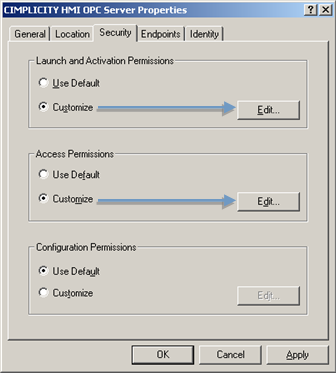
![]() Note: Typically, check Use Default for Configuration Permissions.
Note: Typically, check Use Default for Configuration Permissions.
|
|
Option 3.1. Windows XP/2003: Limit OPC Server instances. |