You can use the STARTUP.EXE command to start and stop local and remote projects from a command prompt or through batch files.
|
Display a startup Help message box. |
|
|
Require user authorization to start/stop CIMPLICITY projects. |
|
|
Auto-start/stop CIMPLICITY projects without user intervention. |
|
|
STARTUP.EXE and redundancy |
|
|
START.EXE [/STOP or -STOP] with no project named. |
Display a startup Help message box
Use one of the arguments for STARTUP.EXE.
STARTUP.EXE [/HELP | /? | -HELP]
Example
STARTUP.EXE /HELP
Result: A startup message opens displaying the STARTUP.EXE command line options.

![]() Note: If you type
STARTUP.EXE with no qualifier at a
command prompt and press Enter, a
CIMPLICITY Options dialog box opens.
Note: If you type
STARTUP.EXE with no qualifier at a
command prompt and press Enter, a
CIMPLICITY Options dialog box opens.
Require user authorization to start/stop CIMPLICITY projects
CIMPLICITY provides start/stop project security to insure that only authorized users can start or stop a project.
If one of the following STARTUP.EXE command line options is used when Start Stop security is enabled, a Log in dialog box opens to require a user name and password before the specified project will start or stop.
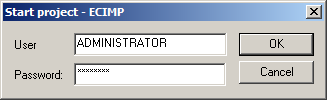
![]() For
projects on the local server.
For
projects on the local server.
Type one of the following.
![]() STARTUP.EXE [/START|-START <project>]
STARTUP.EXE [/START|-START <project>]
![]() STARTUP.EXE [/STOP|-STOP <project>
STARTUP.EXE [/STOP|-STOP <project>
Where
/START or -START starts the project.
/STOP or -STOP stops the project.
<project> is the path and project name.
Example
STARTUP.EXE /START E:\Projects\ECimp\ECIMP.gef.
![]() For
projects on a remote server.
For
projects on a remote server.
Type one of the following.
![]() STARTUP.EXE [/RSTART|-RSTART <project>
<computer>]
STARTUP.EXE [/RSTART|-RSTART <project>
<computer>]
![]() STARTUP.EXE [/RSTOP|-RSTOP <project>
<computer>]
STARTUP.EXE [/RSTOP|-RSTOP <project>
<computer>]
Where
/RSTART or -RSTART starts the project on a remote server.
/RSTOP or -RSTOP stops the project on a remote server.
<project> is the path and project name.
<computer> is the computer the project is on.
Example
STARTUP.EXE /RSTOP E:\Projects\ECimp\ECIMP.gef SERVER2
Auto-start CIMPLICITY projects without user intervention
The STARTUP.EXE command line option can allow plants that have batch files to auto-start CIMPLICITY projects without user intervention, even when Start Stop security is enabled.
![]() For
projects on the local server.
For
projects on the local server.
Type one of the following.
![]() STARTUP.EXE [/START|-START <project>] [/USERID
<user ID> /PASSWORD <password>]
STARTUP.EXE [/START|-START <project>] [/USERID
<user ID> /PASSWORD <password>]
![]() STARTUP.EXE [/STOP|-STOP <project>] [/USERID
<user ID> /PASSWORD <password>]
STARTUP.EXE [/STOP|-STOP <project>] [/USERID
<user ID> /PASSWORD <password>]
Where
/START or -START starts the project.
/STOP or -STOP stops the project.
<project> is the path and project name.
/USERID calls the user ID.
<user ID> is the authorized user ID.
/PASSWORD calls the password.
<password> is a valid password for the user ID.
Example
STARTUP.EXE /START E:\Projects\ECimp\ECIMP.gef. /USERID ADMINISTRATOR /PASSWORD enter
![]() For
projects on a remote server.
For
projects on a remote server.
Type one of the following.
![]() STARTUP.EXE [/RSTART|-RSTART <project>
<computer>] [/USERID <user ID> /PASSWORD
<password>]
STARTUP.EXE [/RSTART|-RSTART <project>
<computer>] [/USERID <user ID> /PASSWORD
<password>]
![]() STARTUP.EXE [/RSTOP|-RSTOP <project>
<computer>] [/USERID <user ID> /PASSWORD
<password>]
STARTUP.EXE [/RSTOP|-RSTOP <project>
<computer>] [/USERID <user ID> /PASSWORD
<password>]
Where
/RSTART or -RSTART starts the project on a remote server.
/RSTOP or -RSTOP stops the project on a remote server.
<project> is the path and project name.
<computer> is the computer the project is on.
/USERID calls the user ID.
<user ID> is the authorized user ID.
/PASSWORD calls the password.
<password> is a valid password for the user ID.
Example
STARTUP.EXE /RSTOP E:\Projects\ECimp\ECIMP.gef SERVER2 /USERID ADMINISTRATOR /PASSWORD enter
STARTUP.EXE and redundancy
If you are working with a redundant project use the:
![]() /START and
/STOP options for the Master
server.
/START and
/STOP options for the Master
server.
![]() /RSTART
and /RSTOP
options for the slave.
/RSTART
and /RSTOP
options for the slave.
START.EXE [/STOP or -STOP] with No Project Named
STARTUP.EXE [/STOP or -STOP ] accepts a missing project file name.
If there is no file given then all projects running will be checked to see if the user can stop them as follows.
|
Condition |
Startup.exe /stop will: |
|
The Viewer only (i.e. Router) is running, |
Stop the Viewer (i.e. Router). |
|
Two projects without Start/Stop Security are running |
Stop both projects and the Router. |
|
Two projects are running:
|
Open a CIMPLICITY Login dialog box for the first project.
|
|
Project opened. |