When you move the insertion point with a keyboard shortcut, the Program Editor scrolls the new location of the insertion point into view if it is not already displayed.
You can also reposition the insertion point with the mouse and the Goto Line command.
|
Move the insertion point with the mouse. |
|
|
Move the Insertion point to a specified line. |
![]() Note: The Program Editor allows you to place the
insertion point anywhere within your script, including in "empty
spaces." (Empty spaces are areas within the script that do not
contain text, such as a tabs expanded space or the area beyond the
last character on a line.)
Note: The Program Editor allows you to place the
insertion point anywhere within your script, including in "empty
spaces." (Empty spaces are areas within the script that do not
contain text, such as a tabs expanded space or the area beyond the
last character on a line.)
Move the Insertion Point with the Mouse
Use the scroll bars at the right and bottom of the display to scroll the target area of the script into view if it is not already visible.
Place the cursor where you want to position the insertion point.
Click the left mouse button.
Result: The insertion point is repositioned.
![]() Notes
Notes
![]() This approach is especially fast if the area of the
screen to which you want to move the insertion point is currently
visible.
This approach is especially fast if the area of the
screen to which you want to move the insertion point is currently
visible.
![]() When you scroll the display with the mouse, the
insertion point remains in its original position until you
reposition it with a mouse click. If you attempt to perform an
editing operation when the insertion point is not in view, Program
Editor automatically scrolls the insertion point into view before
performing the operation.
When you scroll the display with the mouse, the
insertion point remains in its original position until you
reposition it with a mouse click. If you attempt to perform an
editing operation when the insertion point is not in view, Program
Editor automatically scrolls the insertion point into view before
performing the operation.
Move the Insertion Point to a Specified Line
Press F4.
Program Editor displays the Goto Line dialog box.
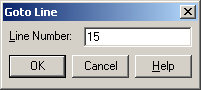
Enter the number of the line in your script to which you want to move the insertion point.
Click the button or press Enter.
Result: The insertion point is positioned at the start of the line you specified. If that line was not already displayed, the Program Editor scrolls it into view.
![]() Notes
Notes
![]() This approach is especially fast
if the area of the screen to which you want to move the insertion
point is not currently visible but you know the number of the
target line.
This approach is especially fast
if the area of the screen to which you want to move the insertion
point is not currently visible but you know the number of the
target line.
![]() The insertion point cannot be
moved so far below the end of a script as to scroll the script
entirely off the display. When the last line of your script becomes
the first line on your screen, the script will stop scrolling, and
you will be unable to move the insertion point below the bottom of
that screen.
The insertion point cannot be
moved so far below the end of a script as to scroll the script
entirely off the display. When the last line of your script becomes
the first line on your screen, the script will stop scrolling, and
you will be unable to move the insertion point below the bottom of
that screen.
|
Edit programs. |