Program Editor makes it easy to search for specified text in your script and automatically replace instances of specified text.
|
Find text in your script. |
|
|
Replace text in your script. |
Find text in a script
Move the insertion point to where the search will start.
Tip: To start at the beginning of the script, press Ctrl+Home.
Do either of the following.
![]() Press Ctrl+F.
Press Ctrl+F.
![]() Click Edit>Find on the Program
Editor menu bar.
Click Edit>Find on the Program
Editor menu bar.
A Find dialog box opens.
Do the following.
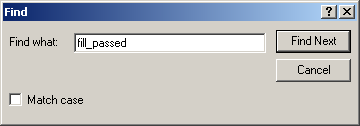
|
Feature |
Description |
|
Find what |
Enter the text to find. |
|
Match case |
Check to limit the results to the case entered in the Find what field. |
|
Find Next |
Click to start the search and continue the search when a match is found. Tip: You can also press Enter. |
Results
![]() The Find dialog box remains
open
The Find dialog box remains
open
![]() The Program Editor either
highlights the first instance of the specified text or reports
that the text cannot be found.
The Program Editor either
highlights the first instance of the specified text or reports
that the text cannot be found.
If the specified text has been found, click or press Enter to search for the next instance.
![]() Tip: If the Find dialog box blocks your
view of an instance of the specified text, you can do either of the
following.
Tip: If the Find dialog box blocks your
view of an instance of the specified text, you can do either of the
following.
![]() Move the dialog box out of your
way and continue with your search.
Move the dialog box out of your
way and continue with your search.
![]() Click .
Click .
The Find dialog box closes, but maintains the established search criteria.
Press F3 to find successive occurrences of the specified text without re-opening the Find dialog box.
Note: If you press F3 when there is no entry in the Find what field the Program Editor opens the Find dialog box.
Automatically replace text in a script
Move the insertion point to where you the replacement operation should start.
Tip: To start at the beginning of the script, press Ctrl+Home.
Do either of the following.
![]() Press Alt+E+R on the keyboard.
Press Alt+E+R on the keyboard.
![]() Click Edit>Replace on the
Program Editor menu bar.
Click Edit>Replace on the
Program Editor menu bar.
The Replace dialog box opens.
Do the following.
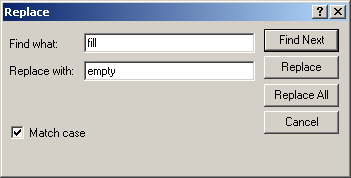
|
Feature |
Description |
|
Find what |
Enter the text to find. |
|
Replace with |
Enter the replacement text. |
|
Match case |
Check to limit the results to the case entered in the Find what field. |
|
Find Next |
Click to start the search and continue the search when a match is found. Tip: You can also press Enter. |
|
Replace |
Click to replace a found instance of the text. Result: When the text is replaced either of the following happens.
|
|
Replace All |
(Optional) Click to automatically replace all found instances of the Find what text with the replacement text. Result: All instances are replaced with no requests for confirmation. |
|
Cancel |
Click to cancel the Find/Replace operation. |
|
2. Text procedures. |