The Dialog Editor provides a quick way to capture standard Windows dialog box controls from another application and insert those controls into Dialog Editor for editing.
![]() Important: The Dialog Editor only
supports standard Windows controls
and standard Windows dialog boxes.
Important: The Dialog Editor only
supports standard Windows controls
and standard Windows dialog boxes.
If the target dialog box
![]() Contains both standard Windows
controls and custom controls, only the standard Windows controls
will appear in Dialog Editor's application window.
Contains both standard Windows
controls and custom controls, only the standard Windows controls
will appear in Dialog Editor's application window.
![]() Is not a standard Windows dialog
box, you will be unable to capture the dialog box or any of its
controls.
Is not a standard Windows dialog
box, you will be unable to capture the dialog box or any of its
controls.
Open a standard Windows dialog box that has controls you want to use.
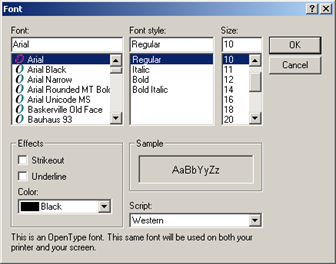
Open the Dialog Editor.
Click File>Capture Dialog on the Dialog Editor menu bar.
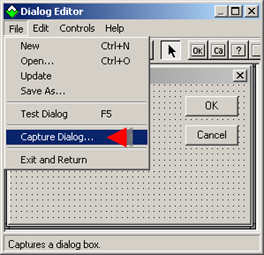
A Select the Dialog Box to Capture browser opens.
Select the dialog to capture.
Click .
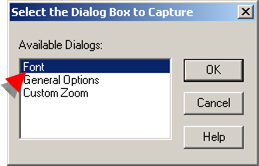
A message opens to confirm if you want to replace the dialog box that is currently in the Dialog Editor.
Click .
The captured dialog box with standard controls replaces the current dialog box.
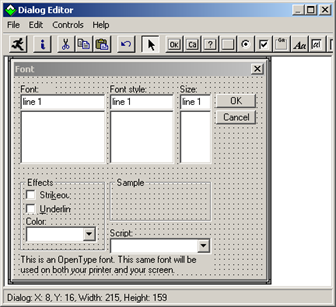
Modify the layout the same as you would for any other dialog box.
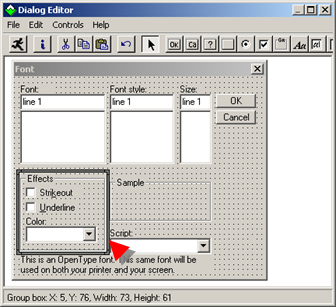
Use any of the Dialog Editor methods to save the dialog box or insert/paste the dialog box template code into a script.
Result: The captured dialog box template code displays in the Program Editor. The code can be modified to fill the script's requirements.

|
5. Edit an existing dialog box. |