CIMPLICITY provides several methods to open an Attribute Set dialog box for an existing attribute set.
|
Workbench |
|
|
Point Properties dialog box's Advanced General tab |
Select Project>Points>Attribute Sets in the Workbench left pane.
Select an attribute set in the Workbench right pane.
Do one of the following.
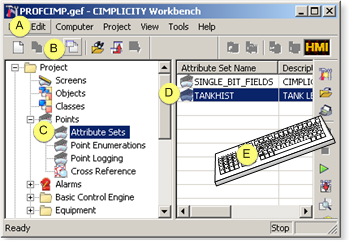
|
A |
Click Edit>Properties on the Workbench menu bar. |
|
|
B |
Click the button on the Workbench toolbar. |
|
|
C |
In the Workbench left pane:
|
|
|
D |
In the Workbench right pane: |
|
|
|
Either |
Or |
|
|
Double click an attribute set. |
|
|
E |
Press Alt+Enter on the keyboard. |
|
Result: The Attribute Set dialog box opens with the selected attribute set.
Point Properties dialog box's Advanced General tab
Select the General tab in the Point Properties dialog box for the point you are configuring..
Click to put the General tab in advanced mode.
Do the following.
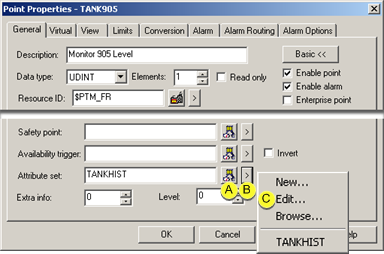
|
A |
(Optional) Click the button to the right of the Attribute set field to select the attribute set you want to use. |
|
B |
Click the button to the right of the button. |
|
C |
Select Edit on the Popup menu. |
Result: The Attribute Set dialog box opens with the selected attribute set.
|
Security for some writeable point attributes. |
|
|
User defined point attributes. |