You can quickly open a recently used Point Control Panel file (.PPL) or find and open any other file.
You can:
|
Quickly open a recently used Point Control Panel file. |
|
|
Open any existing Point Control Panel file. |
Quickly open a recently used Point Control Panel File
Click File on the Point Control Panel menu bar.
Select any of the files listed on the File menu.
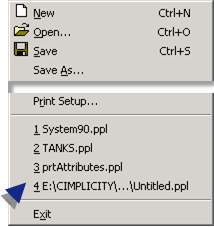
Result: The file displays in the Point Control Panel with the configuration you saved.
Open any Existing Point Control Panel File
Open the Open dialog box.
Method 1
Click File on the Point Control Panel menu bar.
Select Open.
Method 2
Double-click the Open button ![]() on the Point Control Panel
toolbar.
on the Point Control Panel
toolbar.
Method 3
Press Ctrl+O on the keyboard.
The Open dialog box opens when you use any method.
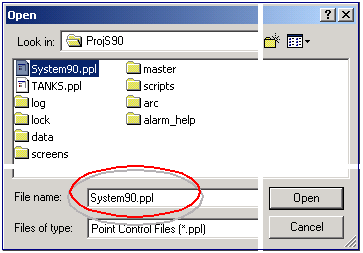
Find and select the .PPL file you want.
Result: The file displays in the Point Control Panel with the configuration you saved.
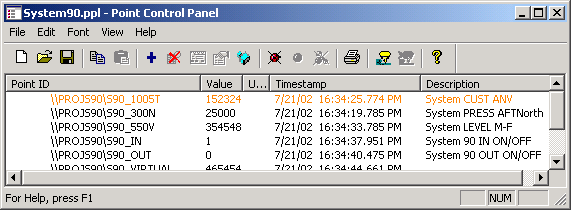
|
1. Open a Point Control Panel file. |