If you have points in your project that are in manual mode, you can easily have the Point Control Panel display them. You can then review their properties, set their value or disable their manual mode status.
Do either:
![]() Click Edit>Add Manual Mode
Points on the Point Control Panel menu bar.
Click Edit>Add Manual Mode
Points on the Point Control Panel menu bar.
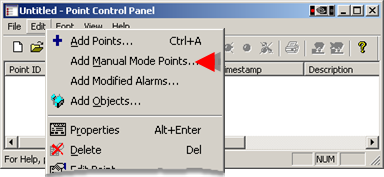
![]() Press Alt+E+M on the keyboard.
Press Alt+E+M on the keyboard.
An Add Manual mode Points dialog box opens.
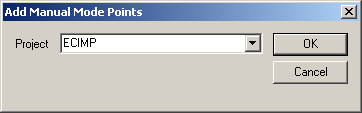
Select the project in which the Point Control Panel should find manual mode points.
If you have access to that project, the Point Control Panel looks for manual mode points and provides a message stating how many it found.
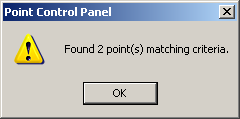
Click OK.
Result: the Point Control Panel displays all of the manual mode points that are in the selected project.
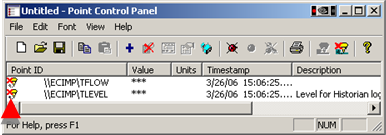
A Manual Mode icon
![]() displays to the left of each of
the point ID's.
displays to the left of each of
the point ID's.
|
Manual mode points in the Point Control Panel. |