You can maximize a user's ability to quickly distinguish points that are in different states by setting the foreground and background colors for the state.
The states you can set are:
![]() Normal
Normal
![]() Warning
Warning
![]() Alarm
Alarm
![]() Wait for response
Wait for response
Click Font on the Point Control Panel's menu bar.
Select Colors.
The Font Color dialog box opens.
Select the Foreground (Text) and/or Background color from the drop down field menus for any of the four states.
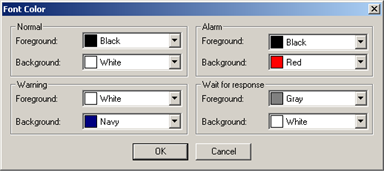
Click either:
|
|
Save your changes. |
|
|
Discard the changes. |
Result: The Point Control Panel re-displays, reflecting your changes.
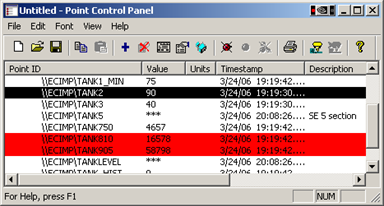
|
Point procedures in the Point Control Panel. |