If your role has Modify Attributes privileges, you can enable or disable manual mode for a point, when necessary.
|
Enable manual mode. |
|
|
Disable manual mode. |
Enable manual mode
By Enabling Manual Mode, a user can separate the point from that equipment and set the point to a known good value that preserves the system's integrity. When the required corrections are made, the user can then bring the point back online by disabling manual mode.
Select a point ID that needs to be put in manual mode.
Do one of the following.
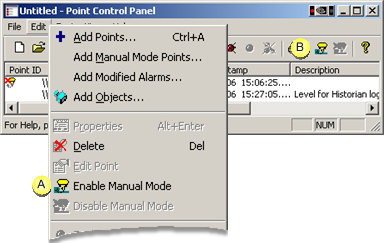
|
A |
Click Edit>Enable Manual Mode on the Point Control Panel menu bar. |
|
B |
Click the button on the Point Control Panel toolbar. |
An icon ![]() displays to the left of the
Point ID, indicating that the point is in manual mode.
displays to the left of the
Point ID, indicating that the point is in manual mode.
Double click the Point ID.
The Point Control Panel's Point Properties dialog box opens.
Select the Detail tab.
Enter a new value for the point in the Set Value field.
Result: The point will continue to function in the CIMPLICITY project using the set value.
Disable manual mode:
Select a point that is in manual mode.
Do one of the following.
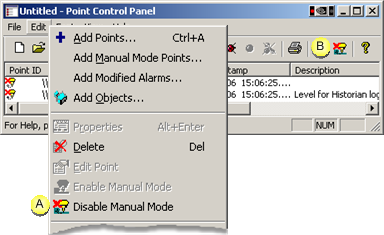
|
A |
Click Edit>Disable Manual Mode on the Point Control Panel menu bar. |
|
B |
Click the button on the Point Control Panel toolbar. |
Result: Data collection from the PLC resumes for the point. The icon to the left of the Point ID disappears.
|
Manual mode points in the Point Control Panel. |