If you have points in your project that have alarms that are disabled or modified, you can easily have the Point control Panel find them and display them. You can then review their properties, set the alarm value or enable the alarm.
Click Edit>Add Modified Alarms... on the Point Control Panel menu bar.
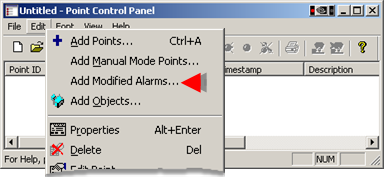
An Add Disabled/Modified Alarms dialog box opens.
Select options as follows.
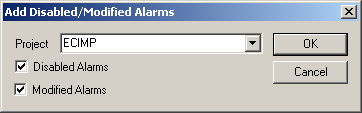
|
Option |
Description |
|
Project |
Running project that will be searched for selected disabled and/or modified alarms. |
|
Disabled Alarms |
Check to add points with disabled alarms |
|
Modified Alarm |
Check to add points with modified alarms. |
Click .
If you have access to that project, the Point Control Panel looks for points with disabled or modified alarms and provides a message stating how many it found.
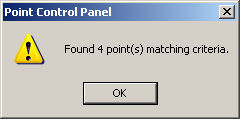
Click OK.
Result: the Point Control Panel displays all of points with modified and/or disabled alarms that are in the selected project.
Icons to the left of the point ID identify modified and disabled alarms.
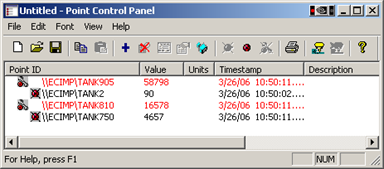
|
|
Alarm is modified. |
|
|
Alarm is disabled. |
|
Alarm procedures in the Point Control Panel. |