Enter a description in the Description field in the Point Enumeration dialog box.
Click .
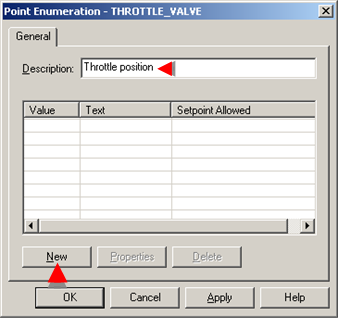
The New Value dialog box opens.
Create a new value as follows.
Enter a value in the Value field.
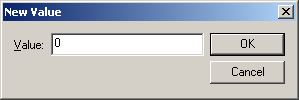
Note: When the Enumeration set is associated with a point, its accompanying text will display in applications, e.g. Point Control Panel, when this value is reached.
If the point is a setpoint, the value you enter will be set when its accompanying text is selected.
Click .
The Value properties dialog box opens.
Enter text that will be associated with the value.
Check Setpoint Allowed to allow a point that is associated with the Enumeration set to be set to the selected value.

Click .
The Point Enumeration dialog box displays the information you just entered.
Continue adding values until the Enumeration set is complete.
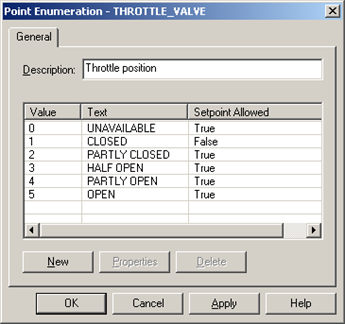
Click .
Result: the Point Enumeration set is now available to be associated with one or more points.
![]() Important: The values that you enter in
the text field are case sensitive. Anyone working with those values
must enter them exactly as configured.
Important: The values that you enter in
the text field are case sensitive. Anyone working with those values
must enter them exactly as configured.
|
Option 3.3.2. Create a new Enumeration set. |