|
Open a Point Enumerations dialog box for an existing enumeration set. |
|
|
Edit an existing enumeration set. |
Open a Point Enumerations dialog box for an existing enumeration set
CIMPLICITY provides several methods to open an existing Point Enumeration dialog box.
|
Through the Workbench |
|
|
Through a Point Properties dialog box. |
Through the Workbench
Select Project>Points>Point Enumerations in the Workbench left pane.
Select an Enumeration ID in the Workbench right pane.
Do one of the following.
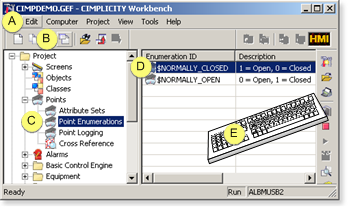
|
1 |
Click Edit>Properties on the Workbench menu bar. |
|
|
2 |
Click the button on the Workbench toolbar. |
|
|
3 |
In the Workbench left pane:
|
|
|
4 |
In the Workbench right pane: |
|
|
|
Either |
Or |
|
|
Double click an Enumeration ID. |
|
|
5 |
Press Alt+Enter on the keyboard. |
|
Through a Point Properties dialog box
Enter an enumeration set in the Point Enumeration field.
Click the
button ![]() to the right of the Point Enumeration field.
to the right of the Point Enumeration field.
Select Edit.
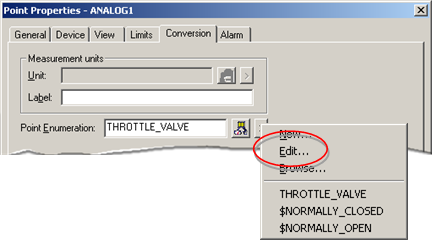
Result: The Point Enumeration dialog box for the selected enumeration set opens.
Edit an existing enumeration set
Select an enumeration set in the Point Enumeration dialog box.
Click .
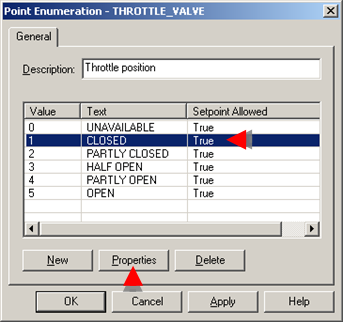
The Value properties dialog box for the selected enumeration set opens.
Edit the Text or set point permission.
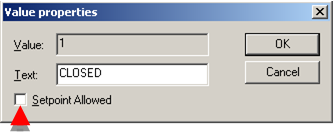
Click .
Result: The changes display in the Point Enumeration list.
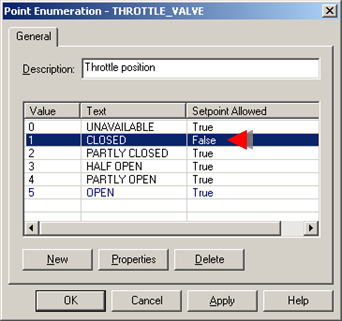
|
Step 3.3. Select a point as an Enumeration point. |