CIMPLICITY supports limits for both device and virtual analog points:
|
Limits tab display. |
|
|
Range limits configuration. |
|
|
Setpoint limits configuration. |
Limits tab display
Click on the General tab of the Point Properties dialog box.
Select the Limits tab that displays if you are configuring an analog point.
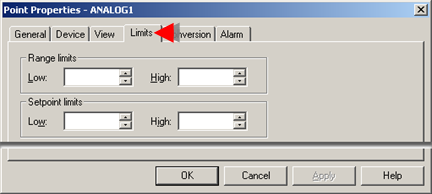
Range Limits configuration
Values below a low range limit and above a high range limit will display as an unavailable point value.
Range limits:
![]() Apply to only the first element of
an array point.
Apply to only the first element of
an array point.
![]() Can be very useful if you want to
exclude meaningless data from CIMPLICITY functions.
Can be very useful if you want to
exclude meaningless data from CIMPLICITY functions.
Enter the low and high limits in the Range limits box for the converted value of the point.
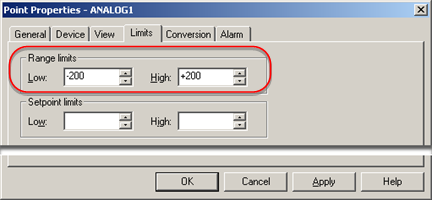
Example
![]() A PLC gives raw data in counts
from 0 to 1000.
A PLC gives raw data in counts
from 0 to 1000.
![]() The raw data represents
temperatures between -500 °C and
500 °C.
The raw data represents
temperatures between -500 °C and
500 °C.
![]() Values above 200 °C or below -200
°C
are considered to be out of range.
Values above 200 °C or below -200
°C
are considered to be out of range.

![]() The point's value displays as
follows.
The point's value displays as
follows.
|
Point value |
Value that displays |
|
Below -200 °C |
Unavailable |
|
Above 200°C |
Unavailable |
|
Between -200 °C and +200 °C |
Current |
![]() Guidelines for Unavailable Range
Values during Runtime
Guidelines for Unavailable Range
Values during Runtime
When the project is running, values exceeding the range limits are handled as follows:
|
If the range limit is exceeded: |
||
|
During runtime |
|
|
|
At startup |
|
|
|
If the RAW_LIMIT_ALARM global parameter is set to: |
||
|
YES |
An alarm is generated when a point's value first exceeds its range limits. When the point value returns to within its range limits, the Alarm State will be set to Normal. |
|
|
NO |
No alarm will be generated. |
|
Setpoint limits configuration
Setpoint entries during runtime must be within the limits entered in the Setpoint limits box.
If a user enters a value below the low setpoint limit or above the high setpoint limit, the value will not be accepted.
Enter the Low and High limits in the Setpoint limits box.
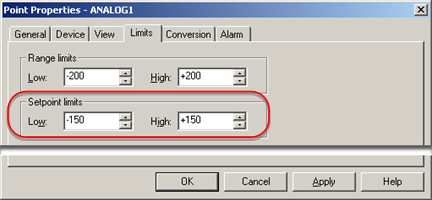
![]() Important: The setpoint limits must be
within the range limits.
Important: The setpoint limits must be
within the range limits.
|
Device and virt'ual point configuration. |