Alarm Routing properties let you select the Roles that can view any alarms generated by this point.
Note: Event alarms have the same tab in the Alarm Configuration dialog box. Adding roles for a selected event alarm is the same as for a point alarm.
|
Assign available roles to view alarms. |
|
|
Remove roles from viewing alarms. |
|
|
Modify role properties. |
|
|
Create a new role . |
Assign available roles to view alarms
Features to grant access to roles to view alarms are as follows.
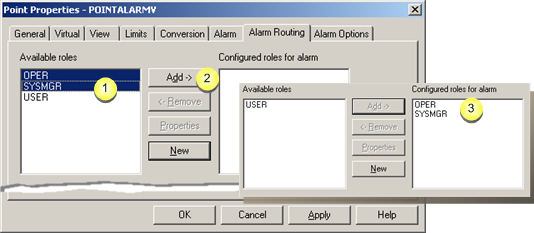
|
1 |
Select any roles in the Available roles box. |
|
|
Roles in the Available roles box cannot currently view alarms. |
|
2 |
Click . |
|
|
The roles more to the Configured roles for alarm box. |
|
3 |
Roles in the Configured roles for alarm box can view the associated alarms. |
Remove roles from viewing alarms
Features to remove roles from being able to view alarms are as follows.
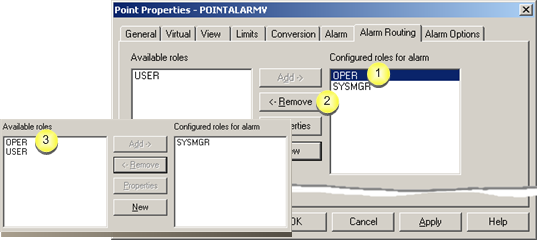
|
1 |
Select any roles in the Configured roles for alarm box. |
|
|
Roles in the Configured roles for alarm box can view the associated alarms. |
|
2 |
Click . |
|
|
The roles more to the Available roles box. |
|
3 |
Roles in the Available roles box cannot view alarms. |
Modify role properties
The Role Properties dialog box can be opened for any role through the Alarm Routing dialog box as follows. Configuration for these roles is the same as for roles modified through the Workbench.
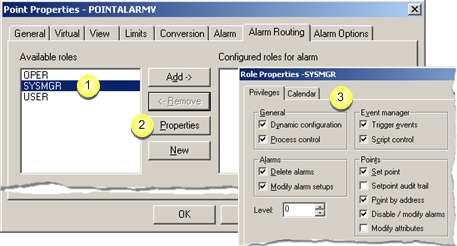
|
1 |
Select any role on the Alarm Routing tab. |
|
2 |
Click . |
|
3 |
The Role Properties dialog box opens to modify configuration for the selected role. |
Create a new role
New roles can be created through the Alarm Routing tab in the Point Properties dialog box. Configuration for these roles is the same as for roles created through the Workbench.
Creating new roles through the Point Properties dialog box is as follows.
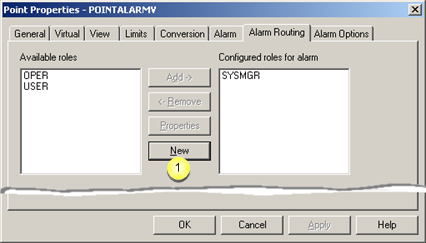
|
1 |
Click . |
|
|
A New Role dialog box opens. |
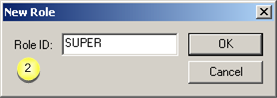
|
2 |
Create a new role and click . |
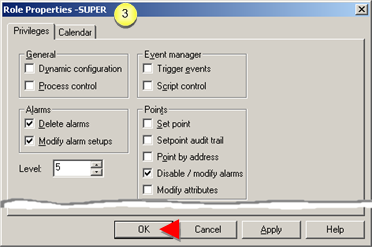
|
3 |
Configure the new role and click . |
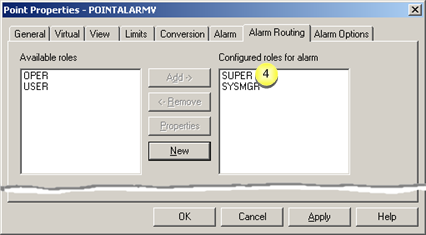
|
4 |
The new role displays in the Configured roles for alarm box.has access to alarm viewing. |
|
|
The new role has can view alarms. |
|
Step 4. Configure point alarms. |