You can determine how, when, and for what time period alarms will be displayed and reset on the Alarm Options tab.
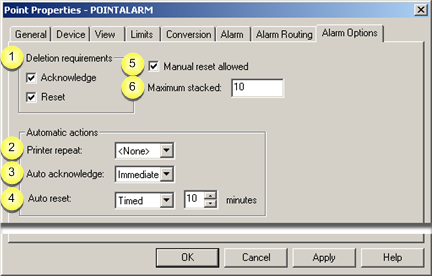
|
Deletion requirements |
|
|
Printer repeat |
|
|
Auto acknowledge |
|
|
Auto reset |
|
|
Manual reset allowed |
|
|
Maximum stacked |
|
Deletion requirements |
Deletion Requirements are the conditions that must exist in order for an alarm to be deleted (removed from the system) as follows.
|
Check: |
The alarm: |
|
Acknowledge |
Must be acknowledged to be deleted. |
|
Reset |
Must be reset to be deleted. |
|
Both check boxes |
Must be acknowledged and reset to be deleted. |
|
Neither check box |
Can be deleted without being acknowledged or reset. |
|
Printer repeat |
Printer repeat is the time that the Alarm Manager waits before repeating the alarm to all Alarm Line Printer (AMLP) processes. Setting a repeat time out will cause the point's alarm to be reprinted on the Alarm Line Printer until it is acknowledged, reset or deleted.
Printer repeat options are:
|
Printer Repeat |
Description |
|
|
None |
The alarm will not be repeated. |
|
|
|
Example |
|
|
Timed |
Number of minutes that the Alarm Manager should wait before repeating the alarm to all AMLP processes. Minutes are entered in a Minutes field that displays when Timed is selected. |
|
|
|
Example |
|
![]() Note: The actual number of minutes that
the Alarm Manager will wait before repeating the alarm may be
greater than this number. The maximum time will be the number you
enter in this field plus the number of minutes configured for the
timer for processing automatic alarms in the Alarm Manager
configuration file (alarm_mgr.dat). The
default for this timer is 5
minutes.
Note: The actual number of minutes that
the Alarm Manager will wait before repeating the alarm may be
greater than this number. The maximum time will be the number you
enter in this field plus the number of minutes configured for the
timer for processing automatic alarms in the Alarm Manager
configuration file (alarm_mgr.dat). The
default for this timer is 5
minutes.
You have the ability in CIMPLICITY to enter your specifications for each stage in the sequence.
|
Auto acknowledge |
Auto acknowledge specifies if and how an alarm can be automatically acknowledged.
|
Auto Acknowledge |
Description |
|
None |
A user must manually acknowledge the alarm. |
|
Immediate |
The Alarm Manager immediately automatically acknowledges the alarm. |
|
Timed |
Number of minutes that the Alarm Manager should wait before automatically acknowledging the alarm. Minutes are entered in a Minutes field that displays when Timed is selected. |
![]() Note: The actual number of minutes that
the Alarm Manager will wait before acknowledging the alarm may be
greater than this number. The maximum time will be the number you
enter in this field plus the number of minutes configured for the
timer for processing automatic alarms in the Alarm Manager
configuration file (alarm_mgr.dat). The
default for this timer is 5 minutes.
Note: The actual number of minutes that
the Alarm Manager will wait before acknowledging the alarm may be
greater than this number. The maximum time will be the number you
enter in this field plus the number of minutes configured for the
timer for processing automatic alarms in the Alarm Manager
configuration file (alarm_mgr.dat). The
default for this timer is 5 minutes.
|
Auto reset |
Auto reset if and when an alarm can be automatically reset.
An alarm can be reset:
![]() Manually.
Manually.
![]() Automatically.
Automatically.
Because the condition causing the alarm no longer exists, and the process that detected the alarm condition automatically reset the alarm.
|
Auto Reset |
Description |
|
|
None
|
The Alarm Manager cannot automatically reset the alarm. However, the alarm can be:
|
|
|
|
Example |
|
|
Immediate
|
The Alarm Manager immediately resets the alarm. The alarm will not repeat. |
|
|
|
Example |
|
|
Timed
|
Number of minutes that the Alarm Manager should wait before automatically resetting the alarm. Minutes are entered in a Minutes field that displays when Timed is selected. |
|
|
|
Example |
|
|
Manual reset allowed |
Manual reset allowed specifies if a user can reset an alarm.
|
Manual Reset |
Description |
|
Check |
A user can manually reset the associated alarm. |
|
Clear |
A user cannot manually reset the associated alarm. |
|
Maximum stacked |
The states it passes through, once it is generated, can be kept or stacked until the alarm is deleted.
Enter a number between 0 and 20 in the Maximum Stack field.
|
Stack Value |
Description |
|
0 |
Alarm will not be stacked. |
|
20 |
The maximum number of alarms that can be stacked will be stacked. |
During runtime
![]() Alarm Viewer users can display the
alarm stack.
Alarm Viewer users can display the
alarm stack.
![]() As occurrences are generated for
the alarm, occurrences fill the stack. When the Maximum Stack value is reached, the oldest alarm
occurrence is deleted from the stack as each new occurrence is
generated.
As occurrences are generated for
the alarm, occurrences fill the stack. When the Maximum Stack value is reached, the oldest alarm
occurrence is deleted from the stack as each new occurrence is
generated.
![]() When the alarm is deleted, all
occurrences of the stacked alarm are deleted.
When the alarm is deleted, all
occurrences of the stacked alarm are deleted.
Example
An alarm, POINTALARM, has been acknowledged and reset, but has not been deleted.
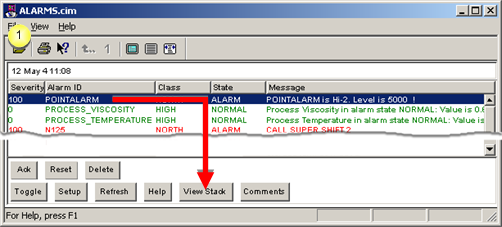
|
1 |
is clicked for a selected alarm. |
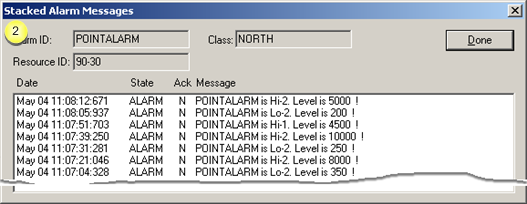
|
2 |
Messages that have been generated since the alarm was last deleted display in the Stacked Alarm Messages window. |
The alarm is deleted.
The alarm displays again.
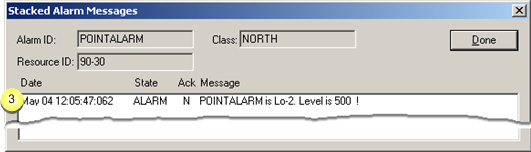
|
3 |
The message generated since the alarm was deleted is the only message in the stack. |
![]() Note: You can also
configure alarm options in the point alarm's Alarm Definition
dialog box in the Alarms folder. The configuration displays in both
dialog boxes.
Note: You can also
configure alarm options in the point alarm's Alarm Definition
dialog box in the Alarms folder. The configuration displays in both
dialog boxes.
|
Step 4. Configure point alarms. |