Right-click the Proficy Portal object.
Select Properties on the Popup menu.
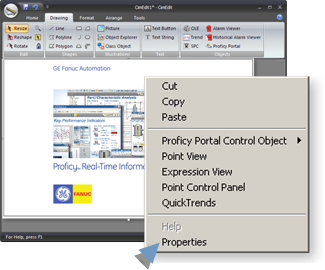
The object's Properties - Object dialog box opens.
Select the Control Properties tab.
The display tab displays either of the following for the properties.
![]() Values that were previously
entered on the Control Properties tab or in the Proficy Portal Control Properties dialog box.
Values that were previously
entered on the Control Properties tab or in the Proficy Portal Control Properties dialog box.
![]() No values.
No values.
(When required) click a Property line to enter a value.
Type an entry in the Value column as follows.
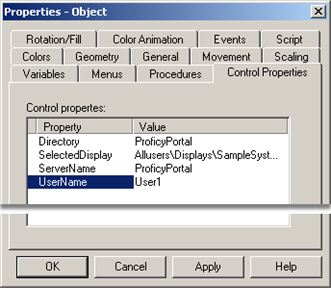
|
Field |
Description |
|
Directory |
Name of the online (Virtual) directory that contains the Portal displays. |
|
Selected Display |
Path and selected display in the Root directory (Virtual directory). See Proficy Portal documentation for an in-depth description of displays. |
|
Server Name |
Name of the Portal Server |
|
User Name |
Name of the user who has access to the Proficy Portal. |
|
Step 3. Enter Proficy Portal criteria for the Proficy Portal ActiveX object. |