|
Quick resize of the Proficy Portal control. |
|
|
Precise dimensions for the Proficy Portal control. |
Quick Resize of the Proficy Portal Control
Click in the Drawing>Edit group on the CimEdit Ribbon bar.
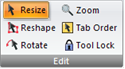
Click one of the object's handles and move it to enlarge or reduce the Trend control size.
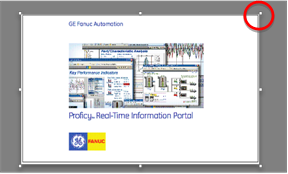
Hold the mouse button down while you move the handle.
Note: The screen displays the following.
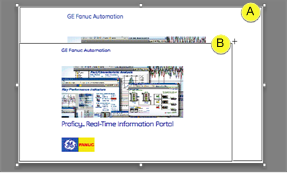
|
A |
The original size displays within the original handles during the re-sizing process. |
|
B |
The Proficy Portal's new size display follows the cursor. |
Result: The Proficy Portal control displays in the new size.
Precise Dimensions for the Proficy Portal Control
Select the Trend control.
Do one of the following.
![]() Click in the
Home>Properties group on the CimEdit Ribbon bar.
Click in the
Home>Properties group on the CimEdit Ribbon bar.
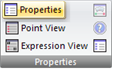
![]() Click the right-mouse button on the Trend control;
select Properties on the Popup menu.
Click the right-mouse button on the Trend control;
select Properties on the Popup menu.
The CimEdit Properties - Object dialog box opens when you use either method.
Select Geometry.
Enter the following.
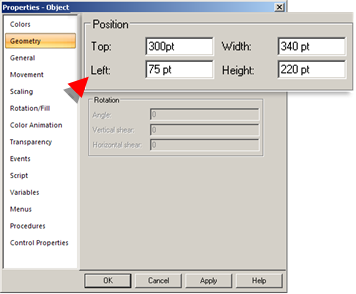
|
Field |
Description |
|
Top |
Number of points starting from the bottom of the screen where the Proficy Portal Control top is located. |
|
Width |
Width of the object in points. |
|
Left |
Number of points starting from the left of the screen where the left side of the Proficy Portal Control is located. |
|
Height |
Height of the object in points. |
|
Proficy Portal Control in CimView configuration steps. |