|
Point ID display. |
|
|
Open the Point Properties dialog box. |
|
|
Modify a point or an instance where the point is being used |
Point ID display
Once you have selected which views (Tree and/or text) in which you want information displayed in the Point Cross Reference dialog box, you can easily review that information by simply selecting the appropriate Point ID.
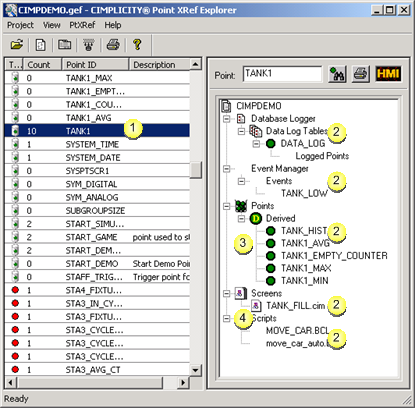
|
1 |
Selected point |
|
2 |
Subsystems: |
|
|
|
|
3 |
Point use. |
|
4 |
Expanded tree. (It can also be contracted.) |
Open the Point Properties dialog box
Select the point in the left pane of the Point Cross Reference window.
Do one of the following.
Method 1
Right click the object that represents the point instance you want to review in the right pane of the Point Cross Reference window.
Select Open from the popup menu.
Result: A properties window that applies to the point instance you selected displays.
Method 2
Click View on the Point Cross Reference menu bar.
Select Properties.
Result: The Point Properties dialog box for the selected point opens.
Method 3
Press Alt+Enter on the keyboard.
Result: The Point Properties dialog box for the selected point opens.
Modify a point or an instance where the point is being used
Select the point you want to modify in the left pane of the Point Cross Reference window.
Go to the tree view pane.
Right-click the instance you want to modify.
Select Open from the popup menu.
Result: The related window that contains the information you want to modify opens, as follows:
|
Selected Instance |
Related Window or Dialog Box that Opens |
|
Database Logger |
Database Logger configuration window. |
|
Event Manager |
CIMPLICITY Event Manager window. |
|
Points |
Project Name Point - Configuration window. |
|
Point name |
Point's Point Properties dialog box. |
|
Screens |
Blank CimEdit screen. |
|
Screen name |
Point's CimEdit screen with open Point View - Screen window. |
|
Scripts |
Blank CIMPLICITY Program Editor window. |
|
Script name |
CIMPLICITY Program Editor with script that contains the point. |
![]() Note: If the object you select has no
properties, that selection will not be available when you click the
right mouse button.
Note: If the object you select has no
properties, that selection will not be available when you click the
right mouse button.
|
Step 3. Focus on one point. |